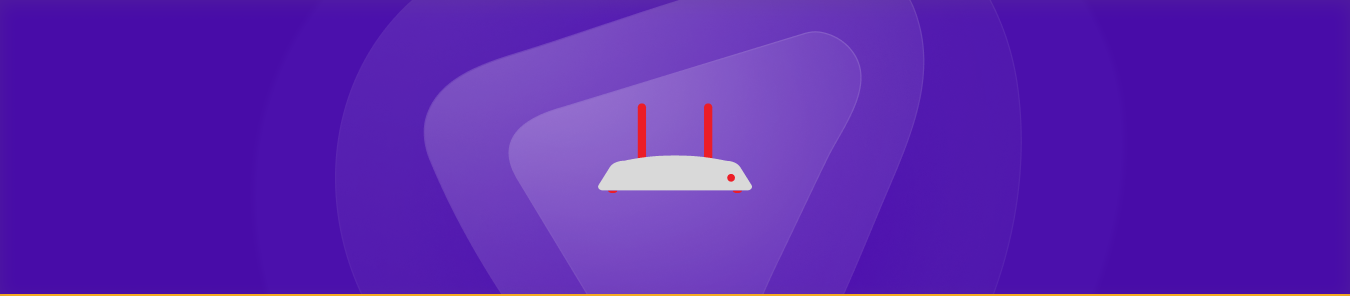Table of Contents
The Cradlepoint router comes with a robust firewall to protect your network and restrict incoming internet connections, which allows you to maintain control over which applications have access to your network to ensure data security.
However, there may be instances when you would like your network to access a specific device or app, such as a gaming console or a particular application.
In these cases, it becomes necessary to open ports on the router. If you do not know how to do so, then keep reading.
In this guide, we will show you the step-by-step process of how to port forward the Cradlepoint router. So you can easily access your desired devices and applications in no time.
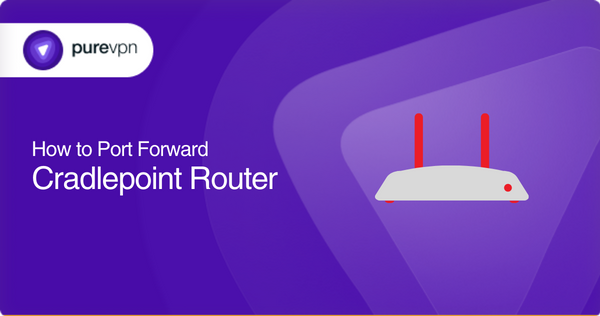
Requirements to port forward Cradlepoint router
Before you start setting up port forwarding on your Cradlepoint router, make sure you have the following information at hand:
- The IP address of the device you want to forward ports to.
- The necessary TCP and UDP port numbers needed to run the application.
- Login credentials (username and password) for your Cradlepoint router.
- A computer or device that is connected to your Cradlepoint router.
Ports you need to forward on your Cradlepoint router
Here are some common ports that you may need to forward on your Cradlepoint router:
- HTTP (Hypertext Transfer Protocol) – Port 80 (TCP)
- HTTPS (Hypertext Transfer Protocol Secure) – Port 443 (TCP)
- SMTP (Simple Mail Transfer Protocol) – Port 25 (TCP)
- FTP (File Transfer Protocol) – Port 21 (TCP)
- SSH (Secure Shell) – Port 22 (TCP)
- Telnet – Port 23 (TCP)
- DNS (Domain Name System) – Port 53 (TCP and UDP)
- DHCP (Dynamic Host Configuration Protocol) – Port 67 (UDP)
- PPTP (Point-to-Point Tunneling Protocol) – Port 1723 (TCP)
- RDP (Remote Desktop Protocol) – Port 3389 (TCP)
Note that these are standard ports, so the port you need to forward might be different depending on the specific application or device you want to access.
Step-by-step guide on how to port forward Cradlepoint router
After you have the above information available, you can proceed to port forward the Cradlepoint router by following the steps below:
- Open your web browser and enter the IP address/Default Gateway of your router (e.g., http://192.168.0.1 or http://192.168.1.1) and press Enter.
- Now, enter your router’s login credentials (username and password) to access the settings page.
- Once you log in, go to the Advanced tab, or for some models, navigate to Security —> Zone Firewall —> Port Forward & Proxy.
- Then click on the + Add, or look for the Port Forwarding option under Gaming/ Virtual Server/ Firewall according to your router’s model.
- Enable port forwarding by checking the “Enable” checkbox.
- Give your port forwarding rule a name (e.g., ABC Game/Application) in the “Name” field.
- Enter the IP address of the device you want to forward ports to in the “IP Address” field.
- Input the necessary port numbers in the “TCP Ports to Open” and “UDP Ports to Open” fields. (To forward a single port, enter the same port number in both fields.)
- Choose “Allow All” from the Inbound Filter dropdown menu.
- Set the Schedule to “Always” using the Schedule dropdown menu.
- Save the port forwarding rule by clicking the “Save” button.
- Finally, save all changes by clicking the “Save Settings” button and Restart/Reboot your router.
Note: Always set a static IP address on your device. This way, even if the device restarts, the ports will remain open. So, consider setting up a static IP address for your device to ensure optimal performance of your port forwarding configuration. You can check out our dedicated IP service to get the static IP for your device here.
Maximize your port forwarding security with PureVPN
Are you worried about the security of your port forwarding setup? Try PureVPN’s port forwarding add-on for optimal security and easy configuration. It makes secure port forwarding a breeze!
How to bypass CGNAT for seamless port forwarding on Cradlepoint router
If you’re struggling to forward ports on a Cradlepoint router because your ISP uses Carrier-Grade Network Address Translation (CGNAT), then PureVPN’s port forwarding is the perfect solution to this problem!
It’s easy to set up and compatible with most routers, including all Cradlepoint routers. So, don’t let CGNAT stop you from accessing your favorite services. Try the port forwarding add-on to experience seamless and secure port forwarding.
Follow these simple steps to bypass CGNAT on the Cradlepoint router:
- Log in to your PureVPN member area.
- Navigate to the Subscription tab.
- Select Configure.
- Select Enable Specific Ports.
- Now, adjust your port settings to your liking. (Port Numbers)
- Finally, confirm your changes by clicking Apply Settings.
Get PureVPN’s port forwarding add-on
The easiest way to open ports securely!
Port forwarding can be a complicated process, especially if your ISP uses CGNAT or you’re having difficulty navigating settings on your device. But fortunately, to make the port forwarding process easier, PureVPN offers the Port Forwarding add-on.
With its simple setup, you can quickly open the ports you need without facing any obstacles imposed by your ISP or firewall. Plus, it keeps your port forwarding secure at all times.
So, why bother yourself with manual configuration complexities when you can easily open ports with PureVPN’s port forwarding add-on?
Frequently Asked Questions
How do I port forward on Cradlepoint?
To port forward on Cradlepoint, follow the steps below:
- Login to the Cradlepoint router web interface.
- Navigate to the “Advanced” tab or to “Security” –> “Zone Firewall” –> “Port Forward & Proxy” (for some models).
- Click on the “+Add” or find the “Port Forwarding” option under “Gaming/ Virtual Server/ Firewall.”
- Create a new port forwarding rule by entering the device’s IP address and port numbers. (Tick the enable box)
- From the “Inbound Filter” dropdown, choose “Allow All.”
- Set the schedule to “Always” using the “Schedule” dropdown.
- Finally, hit the “Save” and then “Save Settings” buttons.
What port does Cradlepoint use?
Cradlepoint routers use port numbers such as 80, 443, 22, and 21 for certain services by default. However, you can forward any port number you need for a specific service.
What is the gateway IP for Cradlepoint?
The default gateway IP address for Cradlepoint routers is usually 192.168.0.1 or 192.168.1.1.
What is the default admin login for Cradlepoint?
The default login for Cradlepoint is as follows:
Username: “admin.”
Default Password: The 14-digit serial number displayed on the back of your router.
How do I find the IP address of my Cradlepoint router?
To find the IP address of my Cradlepoint router, follow these steps:
- On Windows, launch the Command Prompt and type “ipconfig” to find the default gateway, which is the IP address of your router.
- On Mac, access System Preferences, then select Network and click on the connected network to view the router IP.
- On a smartphone, navigate to Settings, select WiFi, tap on the connected network, and find the Router/Gateway entry, which displays your router’s IP address.
Closing Remarks
In this guide, we’ve discussed the step-by-step process to port forward Cradlepoint router. Although, if you still find it difficult, then trying the port forwarding add-on will make it easier for you. If you need any further assistance regarding port forwarding, feel free to contact us via live chat.