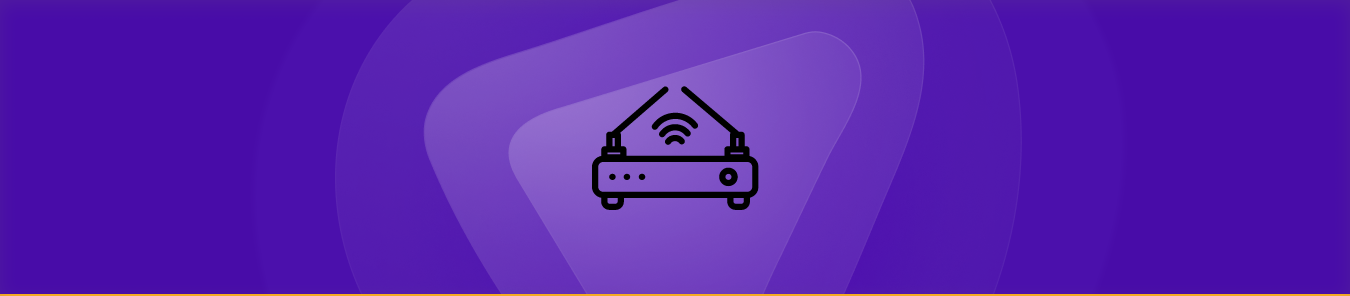Table of Contents
While using the Edgemax router, you have noticed that its firewall helps to protect your network by blocking incoming internet connection requests. This feature gives you control over which applications have access to your network, ensuring the safety and protection of your information.
However, in some cases, you might want your network to access a particular app or device, like a gaming device or a specific app. For this purpose, you need to open ports on your router. If you need to learn how to do so, read on because this guide will show you how to port forward the Edgemax router so you can use the apps or devices you want.
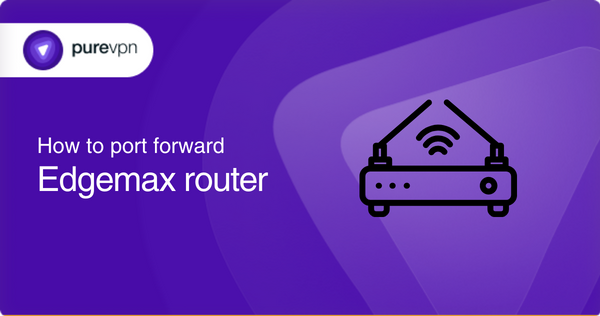
Requirements to port forward Edgemax router
To set up port forwarding on your Edgemax router, you will need the following:
- The IP address of your device (to which you want to forward ports)
- TCP and UDP ports (depending on the application you wish to use)
- Your router’s login credentials (username and password)
- A computer/device connected to your Edgemax Router.
Note: To determine which port you need to use, check the documentation of the application or service you want to use. So you can forward the correct ports.
Step-by-step guide on how to port forward your Edgemax router
After you have these requirements ready, you can proceed to the port forwarding process on your Edgemax router by following the steps below:
- To access the router’s settings page. Open your web browser, type in the router’s IP Address/Default Gateway (i.e., http://192.168.1.1), and press Enter.
- Now, provide the login credentials for your router. (username and password).
- Navigate to the top of the screen and select the Firewall/NAT tab.
- Then select the Port Forwarding tab.
- Click on the “+ Add Rule” button under the “port forwarding rules” section.
- Enter the port number in the Original port and Forward-to port fields accordingly. (if you are forwarding a single port, then enter the same port number in both areas)
- Select the protocol type (TCP or UDP) in the Protocol dropdown menu. You can select Both if your router supports it; if not, you can choose only TCP or UDP.
- In the “Description” field, you can write whatever you want, such as “XYZ Server,” because it doesn’t affect the functionality.
- To save your changes, click the Apply button at the bottom of the screen and Restart/Reboot your router.
Note: To avoid port forwarding configuration errors, we recommend you use a static IP address on your device, which keeps the ports open even if you reboot your device. So, get a Static IP for your device with our dedicated IP service here.
Experience secure port forwarding with PureVPN
With PureVPN’s port forwarding add-on, you can open ports securely without dealing with the complicated port forwarding process. It makes the port forwarding process as easy as 1-2-3!
How to forward ports behind CGNAT for the Edgemax router
If you’re attempting to forward ports on an Edgemax router behind CGNAT, you may need help. This is because CGNAT (Carrier-Grade Network Address Translation), is a type of NAT your ISP uses to conserve IPv4 addresses which periodically changes the IP addresses of devices on your network, making port forwarding difficult.
But fortunately, PureVPN offers a port forwarding add-on – the most effective solution for the port forwarding problem behind CGNAT. It is explicitly designed to work with CGNAT, allowing you to forward ports easily without technical expertise.
So, now with the port forwarding add-on, it’s easy to forward ports even behind CGNAT.
PureVPN port forwarding add-on
Manually configuring port forwarding on a router can be a challenging task for many, especially when your ISP performs CGNAT or you aren’t able to navigate settings on your operating system.
However, with the help of PureVPN’s port forwarding add-on, you can easily bypass CGNAT and set up port forwarding. This add-on offers a simple solution to opening specific ports on your desired devices, eliminating the hassle of dealing with any limitations imposed by your ISP or firewall.
In short, the port forwarding add-on makes port forwarding effortless and stress-free.
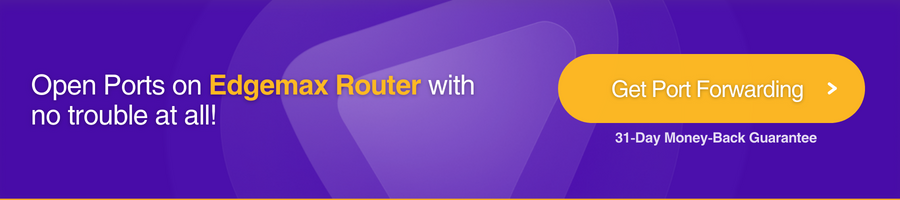
Frequently Asked Questions
How do I enable port forwarding on my Edgemax router?
To enable port forwarding on your Edgemax router, you will need to access the router’s web interface. Navigate to Firewall/NAT → Port Forwarding → + Add Rule and set up a new port forwarding rule. Also, make sure you know the application’s IP address and ports (TCP and UDP).
Which ports should I forward for the Edgemax router?
The specific ports you should forward for an Edgemax router depend on the applications and services you want to use. So always check the application’s or service’s documentation for the specific port requirements.
Is it safe to forward ports on the Edgemax router?
To forward ports on your Edgemax router may expose you to security vulnerabilities. However, it is generally considered safe if you do it right and follow the proper security measures, for example, using a port forwarding add-on with a VPN.