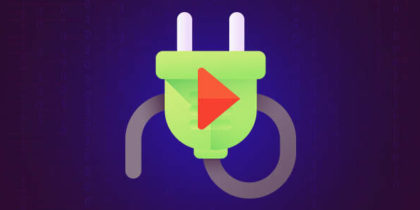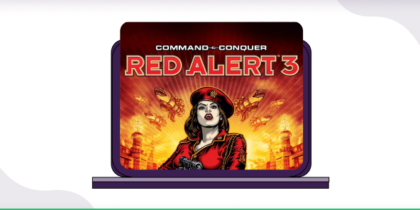The guide is about setting port forwarding for Blade and Soul, a multi-player, role-playing games are often long-paced and require a stable internet connection. This can be improved through port forwarding and connecting to specific ports for better internet compatibility.
Let’s move together to learn how to port forward for Blade and Soul easily.
Table of Contents
Why Blade & Soul Needs Port Forwarding
- Reduces Lag: Open ports ensure data packets take the shortest route to BnS servers.
- Fixes NAT Errors: Strict NAT types can block multiplayer connectivity.
- Improves Peer-to-Peer (P2P) Play: Essential for private servers or modded gameplay.
- Bypasses ISP Throttling: Some ISPs limit gaming traffic; forwarding ports can circumvent this
Requirements to port forward for Blade and Soul
Note down the following things for Port Forwarding Blade and Soul:
- Your router’s IP address to log into the dashboard.
- Your system’s internal IP address creates a port forwarding entry.
- Specific TCP and UDP ports for Blade and Soul.
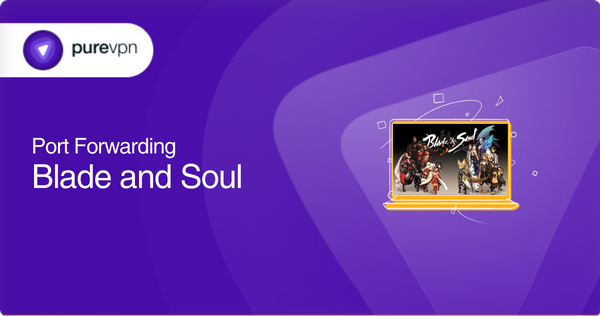
Simple steps to configure port forwarding for Blade and Soul
Here are the steps to configure port forwarding for Blade & Soul:
- Identify your router’s IP address: This can usually be found by opening a command prompt and typing “ipconfig” and looking for the “Default Gateway” IP address.
- Log in to your router: Open a web browser and enter the IP address of your router in the address bar. Log in to the router using the appropriate username and password.
- Find the Port Forwarding section: This section can typically be found in the Advanced or Security tabs.
- Create a new port forwarding rule: All you have to do is fill in the following information:
- Service Name: A descriptive name for the rule, such as “Blade & Soul”
- Port Range: Enter the required port ranges. Blade & Soul requires the following TCP and UDP ports:
- TCP: 9000, 9100, 9200, 9300
- UDP: 9000, 9100, 9200, 9300
- IP Address: Enter the IP address of the computer running Blade & Soul. This can be found by opening a command prompt and typing “ipconfig” and looking for the “IPv4 Address”.
- Save the new rule: Make sure to save the changes to your router’s configuration.
- Test the connection: Start Blade & Soul and check if the connection is working correctly. If there are still issues, try restarting the router and the computer.
Note: These steps may vary depending on your router’s make and model. It’s recommended to consult the manufacturer’s documentation for specific instructions.
Ports needed for Blade and Soul
The default ports required for Blade and Soul are:
TCP ports: 6600, 10900, 10100, 10241, 80, 2106,12100, and 11900
UDP ports: 9000, 9100, 9200, 9300
These ports must be open and accessible for Blade and Soul to work correctly. You may also need to configure your router’s firewall to allow these ports to be used.
Efficiently and Securely Unblock Ports with PureVPN
Port forwarding add-on makes you open ports without hassle.
How to Access Ports Behind CGNAT
Accessing ports behind Carrier-Grade Network Address Translation (CGNAT) can be a problem. Most ISPs (internet service providers) perform CGNAT to reserve IPv4 addresses and to share a single public IP address by using NAT.
With CGNAT, each user behind the network is assigned a private IP address, and all outgoing traffic is translated to the public IP address before it reaches the internet. Some users may also experience latency issues, connection instability, and difficulty in opening ports.
There’s a solution just a click away. With ease and security, you can surpass CGNAT by using PureVPN’s port forwarding add-on. Explore how to use PureVPN’s port forwarding add-on to bypass CGNAT.

- Subscribe to PureVPN and download the app on your device.
- Log in to your PureVPN account.
- Navigate to the “Subscription” section.
- Click on “Configure” and then select “Enable Specific Ports.”
- Customize your port settings by entering the appropriate port numbers.
- Finally, save your changes by clicking “Apply Settings.”
PureVPN’s port forwarding add-on: A safe solution for unblocking ports
Opening ports is a hassle until you get PureVPN’s port forwarding add-on. If you are trying to open ports behind CGNAT, your IP can be blacklisted. Opening ports also exposes you to potential threats. With PureVPN’s port forwarding add-on, you can open desired ports easily and securely.
Troubleshooting Common Port Forwarding Issues
Problem 1: Ports Still Blocked
- Firewall Interference: Ensure Windows Defender/firewall allows BnS traffic.
- ISP Restrictions: Some ISPs use CGNAT, which blocks port forwarding. Solutions:
- Request a static IP from your ISP.
- Use a VPN with Port Forwarding (e.g., PureVPN’s add-on).
Problem 2: Double NAT
If your router connects to another (e.g., ISP modem), forward ports on both devices or enable bridge mode.
Problem 3: Private Server Hosting Errors
For self-hosted BnS servers, ensure:
- All config files (e.g.,
network.ini,GameWorldCluster) reference the correct LAN/WAN IPs. - Ports
10100(TCP) and9000-9300(UDP) are open.
Conclusion
Port forwarding is a game-changer for Blade & Soul players battling lag or connectivity issues. By following this guide, you’ll unlock smoother gameplay, fewer disconnects, and better PvP performance. Remember:
- Forward both TCP/UDP ports for BnS.
- Use a static IP to avoid rule breaks.
- Test ports and troubleshoot ISP limitations.
For private server hosts, double-check config files and port mappings. And if all else fails, a gaming VPN can bypass stubborn restrictions.
Frequently Asked Questions
Configuring a router for port forwarding becomes essential when you have to play games without any restrictions from ISPs. ISPs block ports to manage their bandwidth, making it a frustrating experience for you.
Forwarding ports refer to sending permissions to get access to servers. Some servers are not open to everyone, so the malicious traffic is controlled. That is why you port forward to access the specified server you wish to connect to.
Fifteen ports can be forwarded simultaneously.
No, if you are a subscriber of PureVPN, you don’t need to do that.
Yes, the PureVPN port forwarding feature enables you to access the camera’s web server remotely.
You can find the internal IP address of a device on your network by using the Command Prompt on a Windows computer or the Terminal on a Mac. Type “ipconfig” (Windows) or “ifconfig” (Mac) and press enter. The IP address will be listed under “IPv4 Address” or “inet.”
Yes, you can port forward multiple devices on your router by creating separate port forwarding rules for each device.
Yes, you can change the external port number for port forwarding on your router.
If your port forwarding is not working, check the following:
– Make sure that the device you’re trying to access is turned on and connected to the network
– Check if the port forwarding rules are configured correctly
– Check if the device’s firewall is blocking the incoming connections
– Check if there is any other router or firewall in the network that may be blocking the connections
– Try disabling the security software temporarily to see if it is causing the issue
– Check if your router’s firmware is up to date.