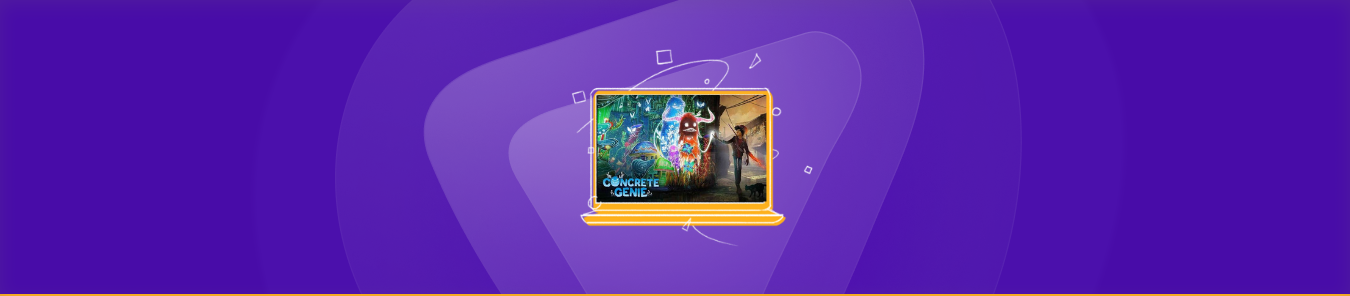Table of Contents
Playing online games, especially action-adventure games like Concrete Genie, with high-speed internet connection makes the gameplay seamless and enjoyable. Because such games require swift movements, like jumping platforms, fighting enemy mobs, and climbing ladders.
However, every router has a firewall that blocks unauthorized incoming connections, leading to a lagging gaming experience. But by opening specific ports on your router, you can make your internet connection faster and more stable for Concrete Genie.
In this guide, we’ll walk you through the step-by-step process of how to forward ports for Concrete Genie on your router to ensure a seamless gaming experience.
So, without further ado, let’s dive in!
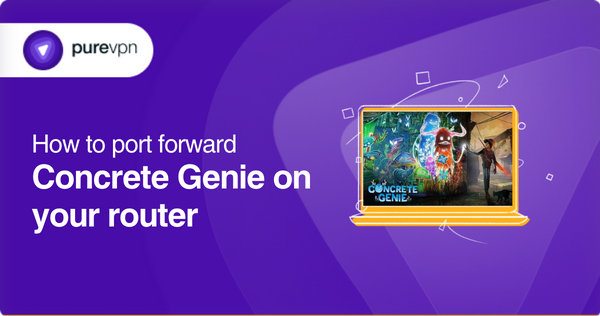
Requirements to port forward Concrete Genie
To port forward Concrete Genie on your router, you will need to know the following information:
- The IP address of your router. (This address will direct you to your router’s setting page.)
- Login credentials for your router. (username and password for accessing router settings page.)
- The IP address of the device to which you want to forward ports (i.e., the device/PlayStation 4 hosting Concrete Genie).
- Incoming port numbers (TCP and UDP) supported by Concrete Genie.
Ports you need to forward for Concrete Genie
For Concrete Genie, you need to forward the following ports:
TCP: 1935, 3478, 3479, 3480
UDP: 3074, 3478, 3479
Note: To maintain a stable port forwarding for Concrete Genie. We recommend using a static IP for your device/gaming console (PlayStation or Xbox). This will prevent any interruption to your port forwarding setup. So, take advantage of our dedicated IP service for a seamless gaming experience!
Step-by-step guide on how to port forward Concrete Genie on your router
After you have the above information in hand, take the following steps to configure port forwarding on your router:
- Open the internet browser, type in your router’s default IP address/gateway (i.e., 192.168.1.1), and press Enter.
- Now, the router’s login screen will appear.
- Enter your username and password.
- Once logged in, navigate to the “Port Forwarding” section. (you can find it under Virtual Server/NAT, Firewall, etc.)
- Then, select the “Add” button to create a new port forwarding rule.
- Enter your device’s or gaming console’s IP address (PS4) in the appropriate box.
- Next, provide the TCP or UDP ports in the corresponding boxes.
- If you’ve followed the above steps correctly, press the “Save” or “Apply” button and Restart/Reboot your router to apply the changes.
- Finally, test the connectivity for Concrete Genie to ensure that you can run it without any problem.
Note: Remember that the above process may vary based on your router’s brand and model. So, if you face difficulty navigating your router settings, then to find the exact instructions for your router, refer to its manual or official website for further information.
Can you bypass CGNAT and open ports?
Many ISPs (internet service providers) perform CGNAT (Carrier-Grade NAT) to assign a single IP to multiple consumers on the same network. This makes it difficult to open ports, and your IP can get blacklisted if you try to do so.
However, you can use PureVPN’s port forwarding add-on to bypass CGNAT and open ports on a router without hassle. All you have to do is download and install PureVPN, and use the port forwarding add-on to open ports behind CGNAT. In this way, you can hide IP addresses, prevent CGNAT issues, and port forward routers easily.
How to bypass CGNAT to forward ports for Concrete Genie
- Login to the PureVPN member area.
- Click the subscription tab.
- Click Configure.
- Apply your desired port settings.
- Click Apply settings.
Experience seamless gameplay with port forwarding add-On
It makes port forwarding quick and easy!
Configuring port forwarding for Concrete Genie on your router can be difficult and frustrating, especially when you are not comfortable navigating your router’s settings. However, there is a simple and secure solution to this problem.
With a PureVPN port forwarding add-on, you can easily open ports for Concrete Genie without any interruptions or technical difficulties. It offers an easy and secure way to set up port forwarding on your router, making it ideal for non-techies.
If you’re looking for a hassle-free port forwarding experience, give the port forwarding add-on a try to enjoy seamless gameplay with ease.
Frequently Asked Questions
What ports does the Concrete Genie use?
The Concrete Genie uses the following ports:
TCP: 1935, 3478, 3479, 3480
UDP: 3074, 3478, 3479.
How do I port forward the Concrete Genie?
To port forward Concrete Genie, you need to log in to your router, find the port forwarding section, and enter the required information, including the IP address of the device/game console (PS4) running Concrete Genie and the TCP/UDP port numbers in the corresponding fields and Save the changes.
Do you need to forward ports for Concrete Genie?
Forwarding ports for Concrete Genie can improve your network performance, substantially improving your gaming experience.
Wrapping up
With all the information provided in this guide, you are now ready to port forward Concrete Genie on your router. If you need more information on how to port forward routers, reach out to us via the Live Chat option.