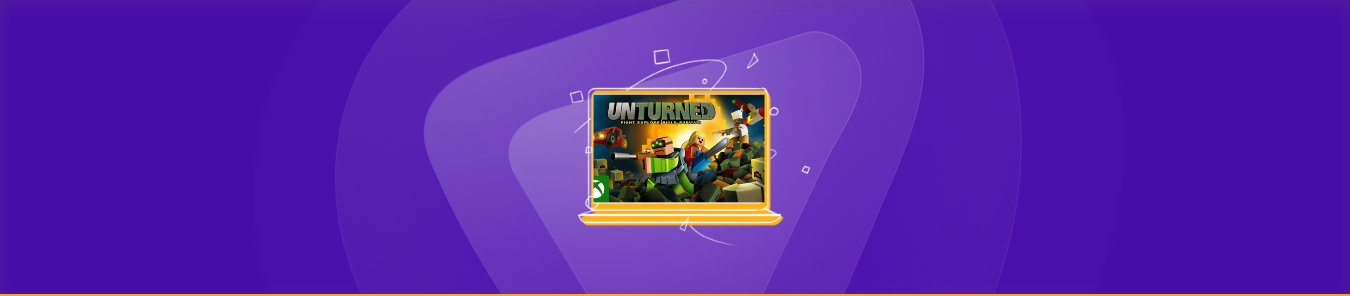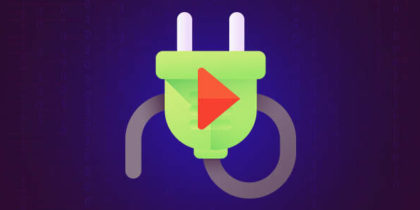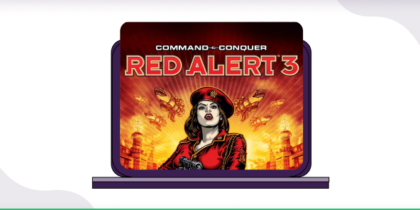Table of Contents
Are you experiencing lagging while playing Unturned? If yes, then keep reading because we have the right solution for you!
Unturned is a free-to-play multiplayer video game combining genres such as action, adventure, survival, and open-world gameplay that involve jumping over obstacles, climbing ladders, and shooting things requiring high-speed internet connectivity.
And for that reason, you will need to open certain ports on your router to play Unturned without a lag.
In this guide, we’ll show you a step-by-step process of how to set up port forwarding for Unturned on your router to make your gaming experience seamless.
So, let’s dive right in.
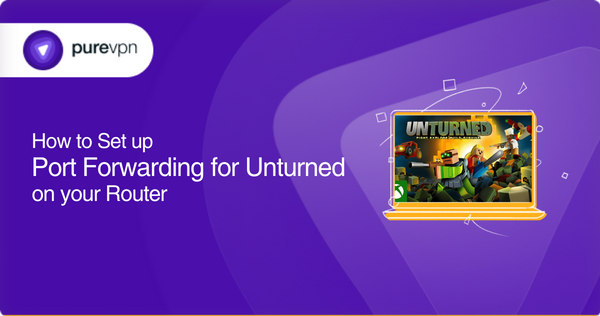
Requirements to set up port forwarding for Unturned
Before we start the port forwarding process, make sure you have the following information ready:
- The IP Address/Default Gateway of the router. (To open the router’s web interface.)
- Your router’s login credentials. (username and password to access the router settings page.)
- The IP address of the device on which you want to play Unturned (i.e., Game Console (PS4 or PS5, Steam, Xbox One) or any other device)
- TCP and UDP port numbers compatible with Unturned
Ports you need to forward for Unturned
Here are the ports you need to forward for Unturned, depending on what device you use:
Unturned on Xbox One
TCP: 3074
UDP: 88, 500, 3074, 3544, 4500
Unturned on Steam
TCP: 25444, 27015, 27036
UDP: 25444, 27015, 27031 to 27036
Unturned on PlayStation 4 and 5
TCP: 3478-3480
UDP: 3074, 3478-3479
Step-by-step guide on how to set up port forwarding for Unturned on your router
Follow these steps to set up port forwarding on your router for Unturned:
- Open your web browser, enter the router’s IP Address/Default Gateway (i.e., 192.168.0.1), then hit Enter.
- Now, you will see a login screen for your router.
- Provide your login credentials (username and password).
- After logging in, look for the “port forwarding” section. (you can find it within Virtual Server/NAT, Firewall, tab)
- Now, look for the “Add” or “+” button in the port forwarding section to set up a port forwarding rule.
- To set up a new port forwarding rule, you need to provide the following details:
- Name of port forwarding rule; you can type anything you want, such as “Unturned Server,” as it does not affect functionality.
- The IP address of the device to which you want to forward ports (i.e., Game Console (PS4 or PS5, Steam, Xbox One) or any other device)
- Incoming port numbers for TCP and UDP
- Choose a protocol, TCP, UDP, or both if your router allows it.
7. Once you have followed the above steps correctly, press the “Save” or “Apply” button and Restart/Reboot your router in order to make the changes effective.
8. At the final step, test the connectivity for Unturned to ensure it runs smoothly.
Note: Please remember that the steps to set up port forwarding for Unturned on the router might vary depending on the router’s brand and model. If you have trouble accessing the settings, refer to your router manual or contact our live chat support for expert assistance.
PureVPN: Secure port forwarding for seamless gameplay
Are you concerned about the security risk associated with opening new ports? Then we’ve got you covered! PureVPN’s Port Forwarding add-on keeps your port forwarding secure at all times. Plus, it makes port forwarding super simple!
Can you set up port forwarding behind CGNAT?
Yes, you can, but opening ports on your router can sometimes be tricky, especially when your Internet Service Provider (ISP) is performing CGNAT (Carrier-Grade NAT). In this case, you can face difficulty opening new ports, and it’s even possible that your ISP might block your IP Address.
Fortunately, there is a solution. With PureVPN’s port forwarding add-on, you can easily set up port forwarding behind CGNAT. Just download and install PureVPN, then use the port forwarding add-on to set up port forwarding behind CGNAT without any hassle.
Additionally, it helps you keep your IP address hidden, prevents CGNAT issues, and makes it easy to open up new ports.
How to set up port forwarding for unturned behind CGNAT
To set up port forwarding for unturned behind CGNAT, follow the steps below:
- Log in to your PureVPN member area.
- Click the subscription tab.
- Then, click Configure.
- Now, choose your desired port settings.
- Lastly, click on Apply Settings.
Optimize your gaming with PureVPN’s port forwarding add-on
It makes setting up port forwarding simple and quick!
Navigating your router’s settings to set up port forwarding for Unturned can be a frustrating experience, especially if you’re not comfortable with it. However, PureVPN offers a simpler, more secure solution to this problem – the port forwarding add-on.
This add-on offers an easy and secure way to set up port forwarding on your router, making it an excellent choice for non-technical users. With just a few clicks, you can easily open or block any port on all of your devices.
Thus, if you want to enjoy seamless gameplay without the hassle of complicated port forwarding configurations, consider giving the port forwarding add-on a try.
Frequently Asked Questions
Do you need to port forward for the Unturned server?
Yes, if you want to host an Unturned server, you need to forward the necessary ports to ensure that other players can connect to your server. You can use the port forwarding add-on by PureVPN to set up port forwarding without any difficulty.
How do I find my Unturned server IP?
To locate the IP address for your Unturned server, click on the “Overview” tab of the server control panel. A server IP address looks like four sets of numbers separated by dots.
What ports does Unturned use?
Unturned uses different ports depending on the device you are using to play the game:
- For Xbox One
TCP: 3074
UDP: 88, 500, 3074, 3544, 4500
- For Steam
TCP: 25444, 27015, 27036
UDP: 25444, 27015, 27031 to 27036
- For PlayStation 4 and 5
TCP: 3478-3480
UDP: 3074, 3478-3479
How do I port forward my Unturned server?
To port forward your Unturned server, log in to your router, navigate to the port forwarding section, and provide the required information, such as the IP address of the device/game console (PS4, PS5, Xbox, Steam) running Unturned and the TCP/UDP port numbers in the corresponding fields and Save the changes.
Wrap up
In short, port forwarding ensures a smooth gaming experience by eliminating connectivity issues. In this guide, we’ve walked you through the step-by-step process of how to set up port forwarding for Unturned on your router.
However, if you still encounter any difficulties or have further questions. You are welcome to contact our support team via the Live Chat option.
We’ll be happy to help you!