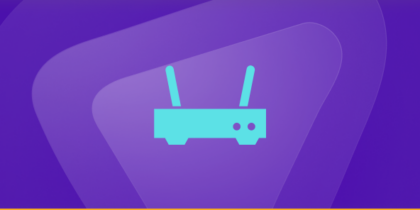Table of Contents
A fast and stable internet connection is crucial for various business and personal activities and Comcast business router promises to provide such.
Port forwarding on a Comcast Business Router allows you to open up specific ports on your router and forward incoming traffic to a particular device on your network.
This is useful if you are running a server or hosting a service on your network that requires access from outside of your local network.
You will learn in this guide, the process of configuring port forwarding on CBR, required ports, and a trick way to avoid CGNAT using an add-on.
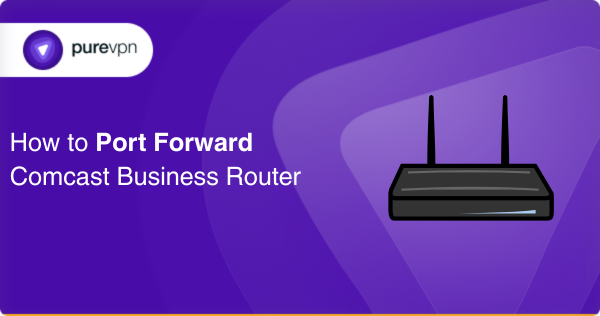
Essential requirements to start the process.
Here is a list of the things you will need to start port forwarding on a Comcast business router:
- A computer or mobile device to access the router’s web interface and configure port forwarding.
- The local IP address of the device can usually be found in the device’s network settings.
- Port numbers you want to forward.
- The protocol you want to use (TCP, UDP, or both) for the port forwarding rule.
- Administrative access to the Comcast Business Router to configure port forwarding.
- Basic knowledge of networking.
How to configure port forwarding on Comcast business router.
Here are the steps to set up port forwarding on a Comcast Business Router:
- Log in to your router’s web interface by typing the router’s IP address into your web browser. The default IP address for Comcast Business Routers is 10.1.10.1.
- Enter your username and password to log in to the router. If you have not changed the default login credentials, then the username is “cusadmin” and the default password is “highspeed”.
- Navigate to the “Port Forwarding” section of the router’s web interface. This may be located under the “Firewall” or “Advanced” settings.
- Click on the “Add Rule” or “Create New Rule” button to create a new port forwarding rule.
- Enter a name for the rule, such as “Web Server” or “FTP Server”.
- Enter the IP address of the device on your network to where you want to forward traffic. This should be the local IP address of the device, which you can find in the device’s network settings.
- Enter the port number that you want to forward.
- Select the protocol you want to use (TCP, UDP, or both).
- Save the rule and test your port forwarding configuration to ensure that it is working correctly.
Note that the exact steps may differ based on your router model and firmware version.
Potential ports needed for Comcast Business Router
Here is a list of potential ports that may be needed for Comcast Business Router configuration:
- Port 80: This port is used for HTTP web traffic.
- Port 443: This port is used for HTTPS secure web traffic.
- Port 25: This port is used for Simple Mail Transfer Protocol (SMTP) email traffic.
- Port 110: This port is used for Post Office Protocol 3 (POP3) email traffic.
- Port 143: This port is used for Internet Message Access Protocol (IMAP) email traffic.
- Port 21: This port is used for File Transfer Protocol (FTP) traffic.
- Port 22: This port is used for Secure Shell (SSH) traffic.
- Port 3389: This port is used for Remote Desktop Protocol (RDP) traffic.
- Port 1723: This port is used for Point-to-Point Tunneling Protocol (PPTP) traffic.
- Port 1194: This port is used for OpenVPN traffic.
Please note that this is not an exhaustive list, and other ports may also be used based on the network services and applications being used on your network.
Accelerated port forwarding with a high-speed add-on for Comcast business router
If it’s hard for you to set up port forwarding manually, use PureVPN’s port forwarding add-on for effortless configuration. With this easy-to-use tool, you can quickly configure port forwarding on any router from anywhere without the need for technical or networking expertise. Here’s a breakdown of how it works:
- Log into the member area of PureVPN
- Go to the Subscription tab
- Navigate to Configure
- Choose the required port settings
- Click Apply Settings
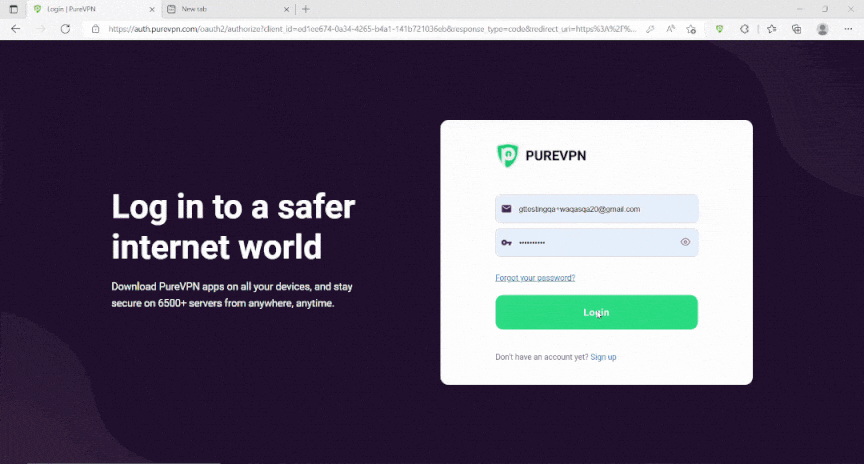
Bypass CGNAT without any hassle
If your ISP is utilizing CGNAT to preserve IPv4 addresses, setting up port forwarding may become even more challenging.
Devices connected to the network behind CGNAT do not have a public IP address and are therefore not directly accessible from the internet.
Your router may be assigned a private IP address from your ISP’s network, which is then translated to the public IP address of the CGNAT gateway before being sent out to the internet.
To configure port forwarding on the CGNAT gateway, additional steps may be necessary, and the process can be complex. Also, some ISPs may not allow customers to create port forwarding rules on the CGNAT gateway.
If you’re seeking a solution to this issue, please follow the link below to learn more.
Experience faster port forwarding with PureVPNs add-on
If CGNAT is providing an obstacle between you and port forwarding, PureVPN’s port forwarding add-on can resolve this problem easily. You can enhance your router’s performance with just a few clicks.
Also, the add-on empowers you to manage your router’s settings and enable or disable port forwarding rules from any location or internet connection.
To learn more about the benefits of using PureVPN with the port forwarding add-on, click on the link below.
Enhancing Security with a Business VPN:
In the pursuit of a comprehensive security strategy, businesses can further fortify their networks by integrating a robust VPN for businesses. By combining the benefits of port forwarding with the advanced features and encryption offered by a business VPN, companies can create a formidable defense against potential threats. This dual approach not only allows for seamless remote access and port management but also ensures that sensitive data remains confidential, making the Comcast Business Router setup even more resilient.
Frequently asked questions
To access your Comcast business router:
Connect to the router’s network and open a web browser.
Enter the router’s IP address (default 10.1.10.1) in the address bar and enter the login credentials when prompted (default username: “cusadmin”, password: “highspeed”).
It is recommended to use a static IP address for port forwarding because it ensures that the forwarded ports will always be directed to the correct device on your network. Using a dynamic IP address could result in the ports being directed to the wrong device if the IP address changes.
To reserve an IP address on your Comcast business router:
Access the router’s settings and navigate to the DHCP reservation section.
Select the device you want to assign a static IP address and enter the IP address you want to reserve for it.
Save the changes and reboot the router for the new configuration to take effect.
No, port forwarding does not leak your IP address. It only forwards incoming traffic on a specific port to a designated device on your local network but if the device is vulnerable to security threats, it’s recommended to use a reliable VPN for a secure connection.
Yes, you can port forward multiple ports on a Comcast business router. To do so, you need to access the router’s settings and create separate port forwarding rules for each port you want to forward.
Final notes
In conclusion, this guide provides a brief overview of the steps involved in forwarding ports and a far easier way of using the PureVPNs add-on to even avoid the pain of bypassing CGNAT. This add-on will also boost your router’s connection speed and quality.
So why not try it today and get the most out of configuring port forwarding on your Comcast business router? And if you need any help in making up your mind, don’t hesitate to reach us via the LiveChat option.