Table of Contents
Are you experiencing difficulties connecting your remote computers or routers on a dedicated server with friends using an Altice router? If so, port forwarding might be the solution you need.
The Altice router utilizes a firewall to restrict incoming connections, and in some instances, internet service providers block certain ports. To ensure seamless access to specific applications or devices, you need to open certain ports on your router.
In this article, we’ll guide you through a step-by-step process on how to forward ports on your Altice router so you can access your desired applications or devices easily.
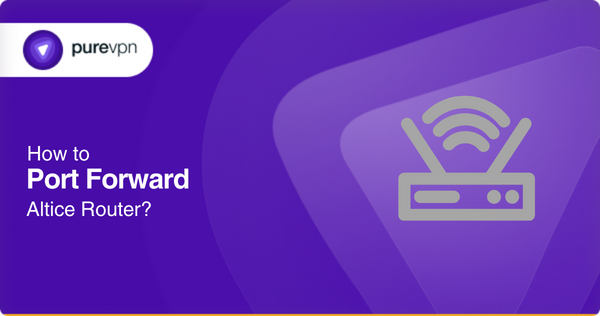
Requirements to port forward Altice router
Before starting the port forwarding process, make sure you have the following information ready:
- The IP address of your device (On which you want to forward ports).
- TCP and UDP ports (depending on the application you need to use)
- Login credentials of your Altice router (username and password)
- A computer connected to your Altice router.
Note: Not every application uses the same port, so always check the application documentation to find out what ports it uses. For instance, many online games require ports between 6000 and 7000.
Step-by-step guide on how to port forward your Altice router
Once the above information is ready, you can start port forwarding by following the steps below:
- Open your internet browser and enter the Altice router’s default IP address/gateway, such as “192.168.1.1,” and press Enter.
- The router’s login screen will appear.
- Enter your username and password to access the router’s settings page.
- Look for the “Port Forwarding” option. (you can find it under Virtual Server/NAT, Firewall, etc.)
- Then, Click on the “Add +” button to configure a new port forwarding rule.
- Now, Enter the IP address of your device in the corresponding field.
- Provide the TCP or UDP ports in the respective fields.
- After you’ve finished, simply click the “Save” or “Apply” button.
There you have it. Now, Restart/Reboot the router to apply the new configurations.
Note: To prevent port forwarding from breaking on your device, we recommend using a Static IP. Our dedicated IP service offers a reliable Static IP for your device. So check it out to keep your port forwarding steady!
Experience hassle free port forwarding with PureVPN
Can’t follow the complicated port forwarding process? Then worry not! Enjoy a stress-free port opening experience with PureVPN’s Port Forwarding. It lets you open ports easily and accurately!
How to bypass CGNAT for seamless port forwarding on Altice router
Are you struggling with opening ports on your Altice router because your ISP employs CGNAT (Carrier-Grade Network Address Translation)? Don’t stress out! There’s a simple solution to this issue – PureVPN’s Port Forwarding add-on. With this add-on, you can quickly bypass CGNAT and forward ports on your router.
Fortunately, the Port Forwarding add-on is very easy to set up and compatible with most routers, including all Altice routers. This means you can easily access remote services without any complications.
So, why wait? Take advantage of PureVPN’s Port Forwarding add-on and bypass CGNAT to access your favorite services effortlessly.
Port forwarding add-on by PureVPN
It makes secure port forwarding a breeze!
Setting up a port forward on an Altice router can be a confusing and complex process, especially when dealing with different router model interfaces. And those who are not tech-savvy may find it difficult to configure port forwarding for online gaming, remote access, or network cameras.
However, with PureVPN’s Port Forwarding add-on, you can open ports with absolute ease and accuracy. It provides a secure and user-friendly solution enabling port forwarding on your network. With it, you can easily open or close all ports and grant access to specific ports.
So, if you’re struggling with port forwarding, PureVPN’s Port Forwarding add-on is your solution to an easier and more secure port forwarding experience.
Frequently Asked Questions
How do I open ports on my Altice router?
To open ports on an Altice router, you need to log in to your router’s web interface and find the “Port Forwarding” section. Then, you need to enter the necessary information, such as the IP Address of your device, TCP or UDP ports, and application name. Finally, save the changes and restart your router for the changes to take effect.
What ports are blocked by the Altice router?
The Altice router uses a firewall to block incoming connections so that it may block certain ports by default. So, to open the block ports, you can use the Port Forwarding add-on by PureVPN. It makes your port forwarding much easier.
What ports should not be open on the router?
It’s recommended not to open ports for services that you don’t need or don’t use. You should also avoid opening ports for services that are known to be insecure, such as Telnet and FTP.
Can you Port forward on CGNAT?
Yes, you can forward ports on Carrier-Grade Network Address Translation (CGNAT), but it can be challenging due to the shared public IP address among multiple customers. In this case, using a port forwarding add-on such as PureVPN’s Port Forwarding add-on can help bypass CGNAT and make it easier to forward ports.
Conclusion
Now you have all the information ready to port forward Altice router. However, if the manual procedure seems complicated to you or you are struggling with CGNAT, the Port Forwarding add-on is an excellent solution!
It makes your port forwarding simple and secure, so you can connect to your favorite applications or devices in no time.



