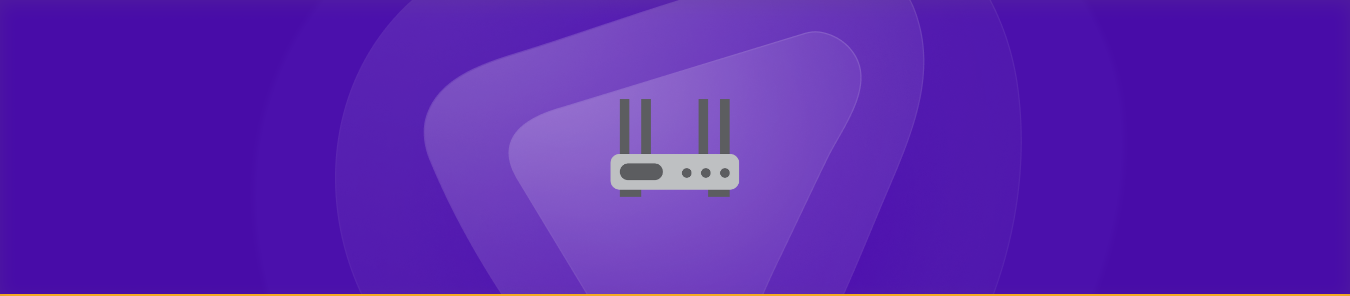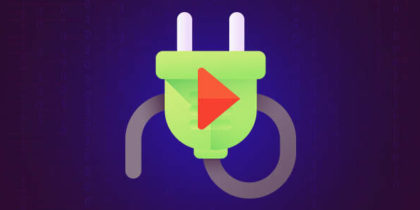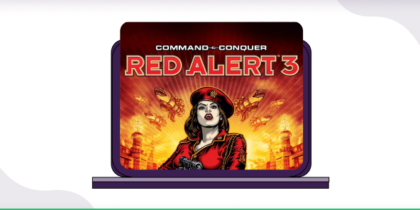Table of Contents
Port forwarding through CGNAT gateways is not as simple as it looks. But, in this article, we will discuss how CGNAT-enabled routers, such as the ASUS AC1900, might pose an issue with port forwarding and how you can easily bypass this. Here is a complete guide on port forwarding ASUS AC1900 router
Let’s move to find out.
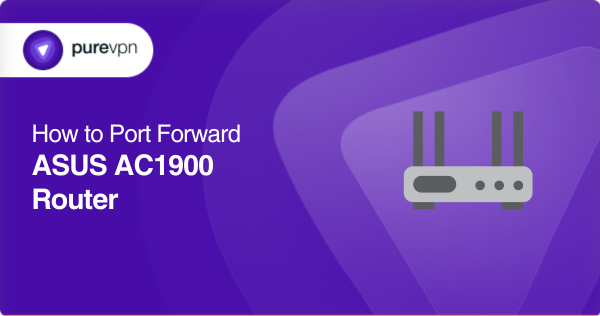
What is CGNAT?
For preventing bandwidth problems and IP being exhausted, a majority of ISPs employ CGNAT (Carrier-Grade Network Address Translation). Moreover, they use CGNAT to issue a single IP address to multiple customers. The only limitation is that you cannot open ports on a router behind CGNAT.
Why is port forwarding an issue on the ASUS AC1900 router?
One of the primary reasons why port forwarding on the ASUS AC1900 router might be challenging is that numerous ISPs employ Carrier-Grade NAT (CGNAT) to save IP addresses. Your ISP assigns a single IP address to several businesses, and they all depend on that same IP address. But with the right VPN, you can get around CGNAT.
How can PureVPN help get around CGNAT?
Opening ports on your ASUS router does not have to be a hassle. With PureVPN’s Port Forwarding add-on, the process becomes effortless. Just follow these steps:
- Sign up for a PureVPN account, include the Port Forwarding add-on in your plan, and complete the payment process.
- Get the PureVPN app for your device, open it, and log in using your username and password.
- Visit PureVPN’s Member Area, go to the Subscriptions tab and click Configure next to Port Forwarding.
- Select Enable specific ports, input the ports you want to open, and click Apply Settings.
- Launch the PureVPN app, pick a server that supports port forwarding, and connect to activate your settings!

Why is ASUS Port Forwarding Not Working?
If ASUS port forwarding is not working, it can be due to several reasons. Here’s a checklist to troubleshoot the issue:
- Incorrect Port Forwarding Configuration: Ensure the correct local IP address of the target device is entered. Double-check the external port, internal port, and protocol (TCP/UDP) match your application or service requirements.
- Device Firewall or Security Software: The target device’s firewall or security software might block incoming connections. Disable or configure it to allow traffic on the specified port.
- Double NAT: If you are using multiple routers (e.g., a modem-router and ASUS router), a Double NAT setup might block port forwarding. Set the modem to bridge mode or enable port forwarding on both devices.
- ISP Restrictions: Some ISPs block certain ports or restrict port forwarding on residential plans. Contact your ISP to check if the required ports are open.
- Dynamic IP Address: If the target device’s IP address is dynamic, it may change and mismatch the port forwarding rule. Assign a static IP to the device.
- UPnP Conflicts: If UPnP (Universal Plug and Play) is enabled, it may interfere with manual port forwarding. Try disabling UPnP on the router. 7.
- Incorrect Router Firmware: Outdated or faulty firmware can cause port forwarding to fail. Update your router’s firmware to the latest version.
- ISP-Provided Router Conflicts: If your ISP-provided modem/router is not in bridge mode, it may override your ASUS router’s settings. Confirm that the ASUS router is handling the internet connection directly.
- Port Already in Use: The port may already be in use by another service or application. Use tools like netstat or check your device to identify conflicts.
- Incorrect Testing: Use an external network or a port-checking tool (e.g., canyouseeme.org) to test if the port is open. Testing from within the same network might yield inaccurate results.
Host a server with a dedicated IP and port forwarding add on
If you are planning to host a game server, have your IP whitelisted, or have your friends connect to your devices at home, you’ll require a dedicated IP with a Port Forwarding add-on.
A dedicated IP address enables you to set up servers and permit external IP addresses to connect to them without worrying about IP mapping.
Why pick PureVPN?
Got hurdles while opening ports, because of CGNAT? This is why you should pick PureVPN to open ports effectively. PureVPN’s dedicated IP and port Forwarding add-on bundle provide a one-click solution to bypass CGNAT.
- With about 6,000+ dedicated servers worldwide in more than 65+ locations, PureVPN ensures that you are securely connected.
- With features like Split tunneling, IP masking, and Dedicated IP addresses, you can stay unidentified on the internet.
Conclusion
CGNAT bypass on the Asus Ac1900 router is effortless with port forwarding. With PureVPN, you can port forward without any hassle.
Frequently Asked Questions
No. The IP address of an ASUS AC1900 router can’t be changed. To mask your IP address, you are suggested to use a VPN, split tunneling software, or a server with a dedicated IP address.
One of the primary reasons why Port Forwarding on an ASUS AC1900 router might be challenging is that several ISPs utilize Carrier-Grade NAT (CGNAT) to save IP addresses. Your ISP allows a single IP address to several users, and all of them depend on that IP address.