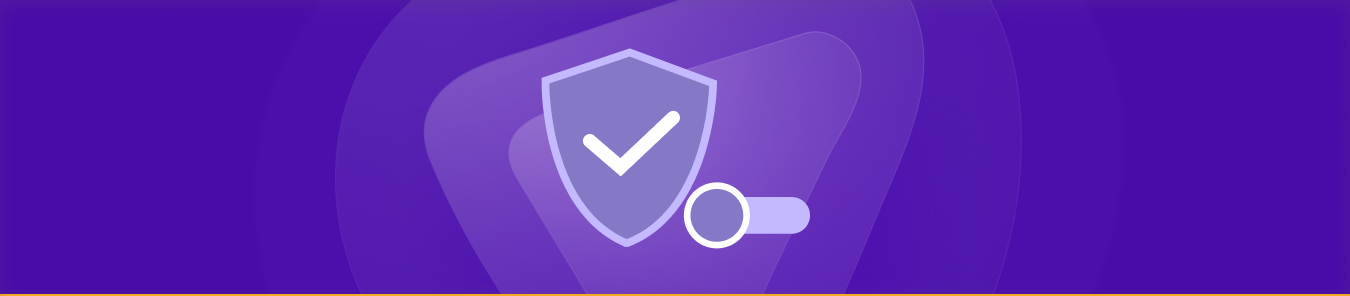Table of Contents
Wondering how to disable a VPN on different devices? Check out our easy-to-follow guide!
A Virtual Private Network (VPN) is a useful tool that prevents cybercriminals and corporations from getting their hands on your personal data. It also enables you to access geo-restricted content, save money when shopping online, and so much more.
Every major VPN service today offers unlimited bandwidth, meaning you can leave it on at all times. But there may be instances where you’d want to disable it for a short time period. Read on to learn how you turn off a VPN on any device.
When Should You Turn Off Your VPN?
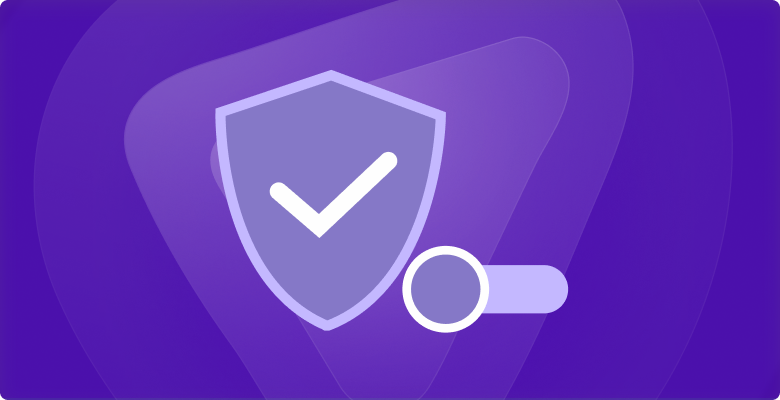
While we recommend keeping your VPN on as much as possible, there are some situations in which you need to switch it off temporarily. These include, but are not limited to:
1. When speed is the number-one priority, such as multiplayer gaming and downloading excessively large files. VPNs can sometimes slow down your connection due to the encryption process that takes place. High-quality providers usually have workarounds for this problem and can offer excellent speeds regardless.
Related Read: How to Increase VPN Speed – 9 Ways to Make Your VPN Faster
2. When the content or service you want to access is only available in your country, but the VPN service doesn’t have servers in that location.
3. When you’re experiencing network problems like “No Internet, Secured” and need to troubleshoot them to ensure the issue isn’t being caused by your VPN.
Disabling a VPN via the App
Most VPNs provide apps and software for all major devices to make setup and connection a breezy affair. If you’ve installed the client on your iOS, Windows, Android, or macOS device, simply launch it and click or tap the same button you used to turn it on.
Depending on the provider you use, it will read something like Stop, Disconnect, or Turn Off. However, the purpose is the same (to disable your VPN connection). For Linux VPNs with GUIs (graphical user interfaces), the process will be the same, though you will have to refer to the service’s documentation to turn off those using CLIs (command line interfaces).
Disabling a VPN Configured Manually
Keep in mind that the steps might vary depending on the version of OS you’re using on your phone or computer:
How to Turn Off a VPN on Windows 10, 11, and Other Versions
It barely takes a few seconds to disable a VPN on Windows PCs.
- Open Settings.
- Click Network & Internet.
- Click VPN in the left pane.
- Choose the VPN connection you wish to disable.
- Click the Disconnect button.
Also read: Download VPN for Windows in 2024
How to Disable a VPN on Android 11, 12, and Other Versions
Turning off a VPN on Android phones isn’t rocket science, either. Just follow these simple steps:
- Go to Settings.
- Tap Connections.
- Tap More connection settings.
- Choose the VPN profile you’re using.
- Tap the Disconnect button.
Also read: Download The Best VPN for Android
How to Disable a VPN on macOS 11, 12, and Other Versions
A few clicks are all it takes to turn off a VPN on macOS computers. Here’s how to go about it:
- Open System Preferences.
- Click Network.
- From the left panel, choose your VPN connection.
- Click the Disconnect button.
Also read: Download the Best VPN Client for Mac in 2024
How to Turn Off a VPN on iOS devices (iPhone and iPad)
Disabling a VPN on iOS phones or tablets is straightforward as well. Just follow these easy instructions:
- Go to Settings.
- Tap the VPN tab (you can find it right below Personal Hotspot).
- Slide the toggle next to Status to disconnect.
Also read: Download the Best VPN App for iOS (iPhone and iPad) in 2024
How to Disable a VPN on Chromebook
If you want to turn off a VPN on your Chromebook, just follow these steps:
- Go to Settings.
- Choose Network and then VPN.
- Simply click the VPN connection to toggle it off.
Also read: Best VPN for Chromebook (Easy Setup Guide 2024)
Disabling a VPN on Other Devices
How to Disable VPN on Fire Stick or Fire TV
If you’re using a VPN on Fire Stick or Fire TV, you’ve either downloaded its app from the Amazon Appstore, or sideloaded it from a third-party source. Either way, the only way to activate a VPN on Fire Stick/Fire TV is via its app – and that’s exactly you’ll disable it, too. All you have to do is:
- Navigate to your installed VPN using the remote control.
- Open it and wait while the app loads up.
- Look for an off button or switch.
- Click it to disable your VPN.
Also read: Download the best VPN for Fire Stick and Amazon Fire TV
How to Disable a VPN on Smart TV (LG, Samsung, etc.)
Smart TVs typically don’t let you install apps, unless they’re using Android TV OS. In this case, you’re going to have to download the VPN from Google’s Play Store. The process of turning off a VPN is no different than activating it, so here’s what you need to:
- Use your remote control to go to your installed VPN.
- Open it and wait while the app loads up.
- Locate the off switch or button.
- Click it to turn off your VPN.
Also read: How to set up a VPN for Smart TV in Easy Steps
How to disable VPN on Roku
If you’ve set up a VPN connection on your router and your Roku is connected to that VPN-enabled router, then to disable the VPN for your Roku you would need to either:
- Disconnect the Roku from the VPN-enabled router and connect it to another network that is not running through the VPN. This might be a feasible solution if you have a dual-router setup, where one router is VPN-enabled and the other is not.
- Turn off the VPN connection on the router itself. How you do this would depend on your specific router’s interface and firmware. Typically, there would be an option within the router’s settings to disconnect from the VPN service.
Also read: How to Set UP VPN on Roku (Easy Guide)
How to Turn Off a VPN on Routers
The steps to disable a VPN on a router will vary based on the VPN service and the type of router you are using. However, here is a general guide to help you out:
- Log into the admin page of your router.
- Find the VPN tab or settings. It will probably be under Security or Advanced depending on your router.
- Disable the VPN connection by choosing the Disable or Off option. This could also be a button or switch that you need to hit.
- Once you have saved the changes made to your router, go ahead and exit the admin page.
Also read: How to Set Up a VPN on Your Router in 2024
When Should You Keep Your VPN On?
It depends on what you’re looking to do online. You’ll need a VPN if you want to:
- Use Public Wi-Fi Safely: Public Wi-Fi networks in cafes, airports, or shopping malls are usually targeted by cybercriminals. Using the encryption capabilities of a VPN is the best way to stay protected from them.
- Access Geo-Restricted Content: Can’t watch a movie on Netflix or video on YouTube due to geographical restrictions? No worries. You can stream such content from anywhere through a VPN connection.
- Browse Privately: Even if your online activities don’t require a VPN, you wouldn’t want snoopers to keep tabs on what you’re doing. A VPN switches your IP address, enabling you to access the internet with better privacy.
- Get Around Censorship: You won’t be able to use certain services and websites in countries that practice internet censorship, such as Russia or Iran. These restrictions can be bypassed instantly with a VPN.
What is Split Tunneling and Why Do You Need it?
Split tunnelling is a feature that allows you to send some of your traffic through the VPN tunnel whereas the rest is sent through your regular internet connection. Split tunnelling, in essence, splits your traffic in two streams: one with VPN protection and the other without it.
You may be able to avoid disabling your VPN in some instances if your VPN offers split tunnelling. Certain streaming platforms, for example, can only be used when you connect without a VPN. Split tunnelling enables you to stream while hiding and encrypting the rest of your connection.
PureVPN’s Windows, Android, Android TV, and FireStick apps come packed with split tunneling, allowing you to effortlessly direct your traffic to go outside or inside its secure network.
Frequently Asked Questions
Why Won’t My VPN Turn Off?
If your VPN won’t turn off, it could be due to a software glitch – try restarting the app. Sometimes, the device itself might be the reason for the VPN not turning off, especially if it’s running older software or has limited resources. Restart the device or update it if required and give it another go.
Is it Safe to Disable a VPN?
Not really. Even if you’re connected to your home Wi-Fi network, your ISP can still view what you’re up to online. Therefore, if there’s anything you don’t want your ISP to see, make sure your VPN is activated before you engage in those activities.
What Happens if You Turn Off Your VPN?
When you disable your VPN, your traffic will no longer be protected by encryption and can be intercepted by anyone. The real location of your device is also going to be visible to sites, meaning you won’t be able to stream unavailable content.
Should I leave my VPN on all the time?
The answer to your question depends on how you use the VPN. If you use it purely for protection, then it’s advisable to always leave it on.
A VPN encrypts all your traffic, so it protects you from unwanted intruders that try to snoop on your data.
But if you are concerned about your privacy, then activating it when you need to is smart. It’s good to have a second layer of security, but it’s also important to keep your VPN off when you don’t need it.