How to Block Someone on Discord in 2025
Discord’s minimalist design of the app is designed to make it easier for people to stream their gaming sessions to hundreds, sometimes thousands of viewers. Additionally, it can also act like an instant messenger and a forum.
Instances of harassment, threats, and stalking aren’t anything new on Discord. Your best bet against them is to block the users involved in such acts as promptly as possible.
Blocking Someone on Discord
Since Discord is aimed at gamers who may want to start streaming a game at a moment’s notice, Discord is available on all major devices and operating systems. The user-interface is more or less the same across the board. It means that the process of blocking someone is more or less uniform as well. Here’s how you’d do it:
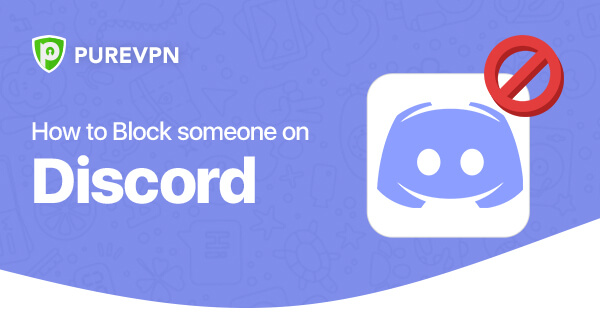
How to Block Someone on Discord on Windows
- Go to Discord.com or download its desktop app
- Go to your message with the user you want to block or search them up in the search bar
- Right-click on their username
- Click on Block, and a dropdown menu will appear
- Once a confirmation window pops up, click on Block again to complete the process
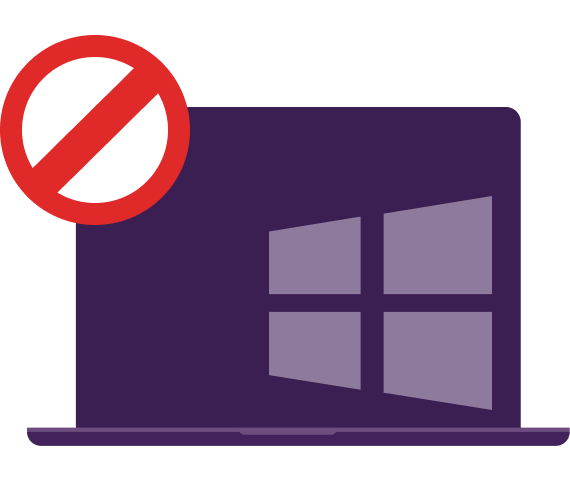
How to Block Someone on Discord on Android
- Open the Discord app
- Open your messages with the person you want to block
- Alternatively, search for their username
- Tap on their profile picture. Then click on the three-dots on the right side of the screen
- Click on Block
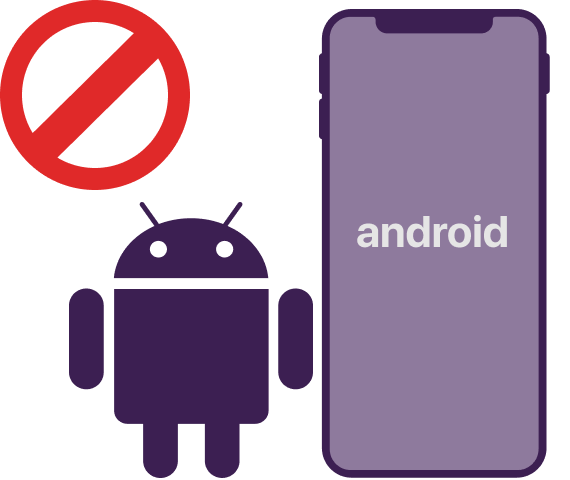
How to Block Someone on Discord on iOS
- Open the Discord app
- Go to your messages with the person you want to block
- You can also search for their username from the search bar
- Tap on their profile picture. Then click on the three-dots on the right side of the screen
- Click on Block

How to Block Someone on Discord on Mac
- Open discord.com or its desktop app
- Head over to your message with the user you want to block or search for their username in the search bar
- Right-click on the username
- Click on Block, and a dropdown menu will appear
- Once a confirmation window pops up, click on Block again, and that should do it
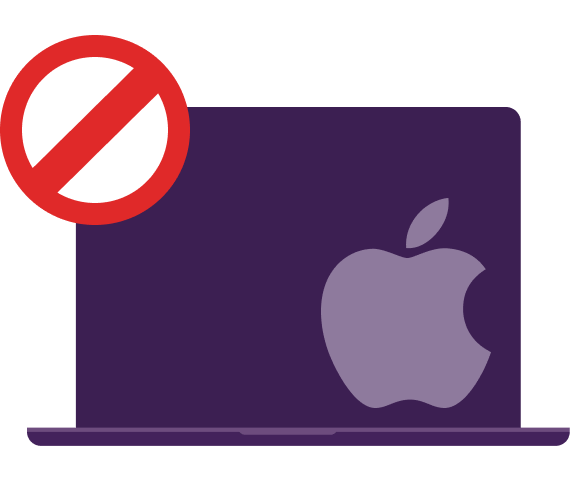
Why Choose PureVPN When Using Discord
Discord is an app that’s designed to be mostly fun and games, quite literally. It’s free to use, anyone can sign up, and it has all the features necessary to make an addictive app to use. However, it doesn’t remain all fun and games for long as hackers and cybercriminals are known to target users to steal their data. Additionally, the service is also banned in several countries for varying reasons. Hence, you may want to purchase a reliable Discord VPN to ensure you can continue to enjoy all that the app has to offer without any hiccup.
PureVPN has long held a reputation as a highly compatible VPN service aimed at gamers. Thanks to its array of 6,500+ servers in 78+ countries, it can offer all its customers incredible speeds wherever they may be. Additionally, all these servers are protected by the impenetrable AES 256-bit encryption, guaranteeing complete anonymity. Lastly, PureVPN is one of the few VPN providers that are no-logs certified. It means when you connect to any of its thousands of servers, PureVPN itself has no record of your Internet activities.
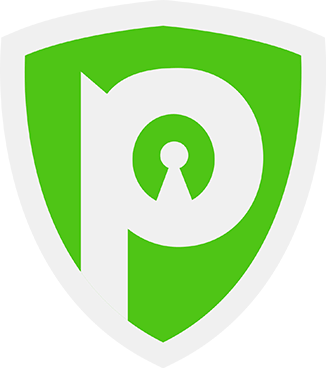
FAQs
(Frequently Asked Questions)
What Happens If You Close a DM On Discord?
If you choose to “close” a DM on Discord, it removes the chat from your chat histories. The other user will still be able to read the chats. If the user ever messages you again, the entire chat thread will become visible again.
What Does the Purple Dot on Discord Mean?
The purple dot next to a profile means that they’re currently streaming. Other dots represent other activities such as green meaning online, grey meaning offline, and a yellow crescent meaning idle.
Does Discord Log My Interactions?
Yes, Discord maintains a log of each conversation you have with other users on the service. This includes all the images you send & receive all the audio & video files you send & receive every external link you send & receive, and all the text messages you send & receive.