How to Block Someone on LinkedIn in 2025
LinkedIn is a vital tool for professionals. While it contains almost all the communication features of other popular social media platforms, it brings some much-needed professionalism catering to managers, recruiters, executives, and even interns just as effectively. The network of connections you make via the app can help you build a better career for yourself. However, on the odd occasion, you may find some connections that are more nuisance than anything useful. The best thing to do in such a case is to block them to avoid unnecessary future interactions. Read on below to learn how to do so.
Blocking Someone on LinkedIn
Like all other popular social media platforms, LinkedIn is available across all major devices and operating systems. Blocking someone is easy, regardless of which device you’re using. Here’s how you can do it, depending on which device and OS you have.

How to Block Someone on LinkedIn on Windows
- Open linkedin.com and log in
- Go to the profile of the user you want to block
- Click on More, located below their headline
- Scroll down to Report/Block user
- Click on Block when the What Do You Want To Do window appears
- Tap on Block again for final confirmation
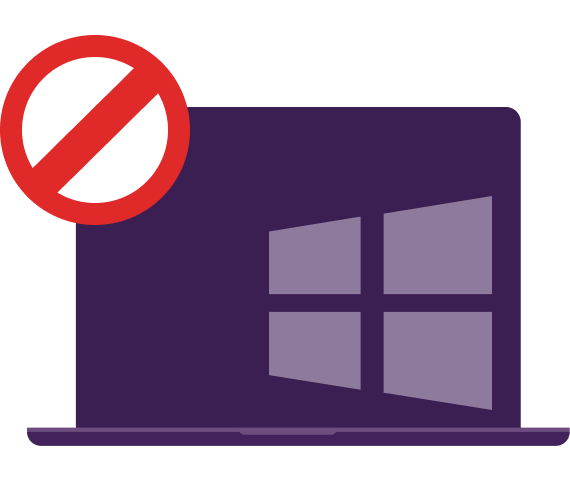
How to Block Someone on LinkedIn on Android
- Open the LinkedIn app
- Go to the profile of the connection you want to block
- Click on More, located just beneath their profile picture
- Select Report/Block from the drop-down menu
- From What Do You Want To Do pop-up window, select Block
- Click on Block again when asked for another confirmation
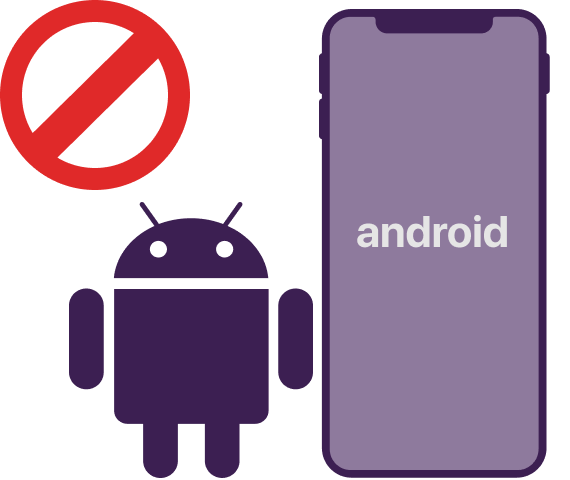
How to Block Someone on LinkedIn on iOS
- Open the LinkedIn app
- Open to the profile of the member you want to block
- Click on More, located just below their profile picture
- Select Report/Block from the drop-down menu
- From What Do You Want To Do pop-up window, select Block
- Select Block again when asked for confirmation

How to Block Someone on LinkedIn on Mac
- Open linkedin.com and log in
- Search the profile of the user you want to block from the search bar
- Go to their profile and click on More, located below their headline
- Scroll down to Report/Block user
- Click on Block when the What Do You Want To Do pop-up shows up
- Tap on Block again when asked for confirmation
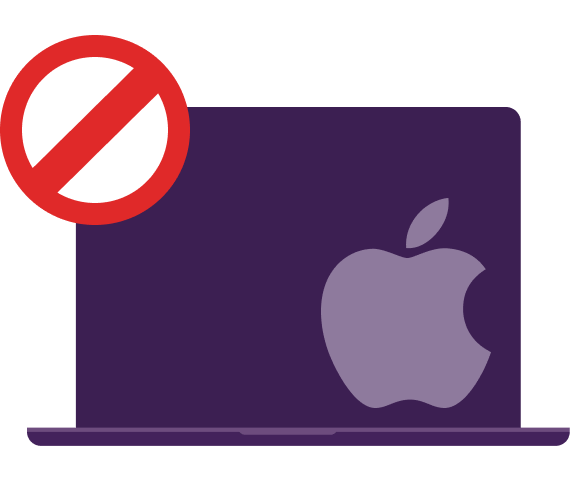
Why Choose PureVPN When Using LinkedIn
LinkedIn is undoubtedly one of the most critical platforms available on the Internet. Suppose you know how to use this platform properly. It can mean wonders for your career as it allows you to build relationships that are guaranteed to help you in your professional ascend. However, you’re also supposed to submit a lot of personal info to maximize its benefits. This information includes which school you went to, your last workplace, and some other crucial background info that you would only want a potential employer to know. If you’re going to keep it out of the wrong hands, the best option is to get a reliable LinkedIn VPN.
You won’t find many better options than PureVPN in the market. It offers a plethora of crucial features such as 6,500+ servers in more than 78+ countries. This means you never have to lose access to the essential platform, even in countries where it is banned. Additionally, it secures your connection via the strongest AES 256-bit encryption, ensuring complete anonymity. Other vital features include 10 simultaneous connections, a certified no-logs policy, and a 24/7 customer support that is meant to help you, should you ever run into issues with your PureVPN subscription.
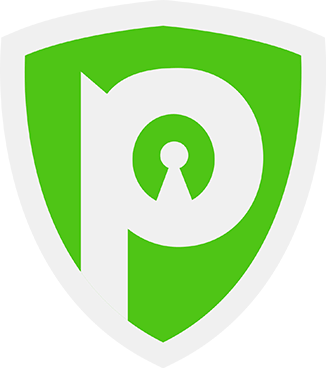
FAQs
(Frequently Asked Questions)
Can A Person Tell If You’ve Blocked Them on LinkedIn?
No, LinkedIn won’t notify the user you’ve blocked them. However, blocking an individual won’t apply to information you make public such as your public profile, content posted in open group discussions, public comments, and shares.
Can I Hide My LinkedIn Profile From One Individual?
No, you cannot hide your profile from specific users. You’ll have to hide your public profile from everyone. This is because anyone, even those without a LinkedIn account, can see your public profile.
Can You Block Someone on LinkedIn Without Seeing Their Profile?
No, the only way to block someone is by reporting or blocking the user using the option available under their headline area. They won’t be able to see your private profile afterward.