How to Block Someone on Messenger in 2025
Messenger has gone through an incredible evolution over the years. Even today, it remains one of the most popular and easy-to-use instant messaging apps in the market. However, harassment and misconduct cases through the app mean that it is not always as smooth an experience as one might hope. Some people end up deleting or deactivating their accounts to avoid such distasteful experiences. Thankfully, you can avoid any prolonged anguish by merely blocking any contact with whom they no longer wish to interact.
Blocking a Contact on Messenger
With a few simple steps, you can block anyone regardless of which operating system or device you use. Messenger has a highly homogenous app across the board. You won’t find any significant differences, whether you’re using it on your Android device or iOS one. So, here’s how you can block anyone on any of these popular platforms

How to Block Someone on Messenger on Windows
- Go to facebook.com. Open the Messenger app located on the upper right side of the screen next to Notifications
- It will open up all your chats. Click on the one with the contact you want to block
- Once the chat is open, click on the Settings icon located on the upper-right corner of the chat window
- Scroll down to Block Messages
- A final confirmation window will pop-up. Click on Block Messages again to complete the process
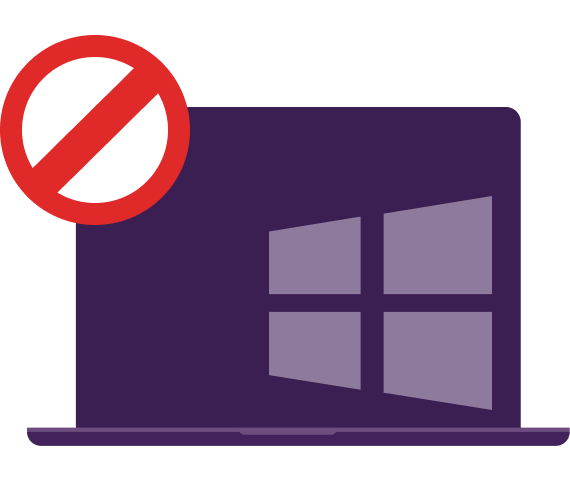
How to Block Someone on Messenger on Android
- Open the Messenger and tap on your profile picture on the upper-left-hand corner
- In profile details, scroll down to Preferences
- Tap on People
- Scroll down and click on Blocked
- Tap Add Someone
- Scroll through your contact list and tap whomever you want to block. I will open a page asking for your confirmation
- It allows you to block this person on just Messenger or Facebook as well
- Once done, click on Block to complete the process
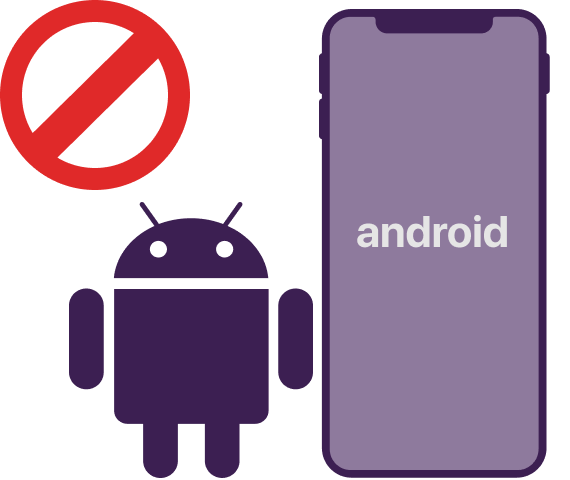
How to Block Someone on Messenger on iOS
- In the Messenger and tap on your profile picture in the upper-left corner
- Now scroll down to Preferences
- Tap on People
- Scroll down and click on Blocked
- Tap Add Someone
- Go through your contact list and click on whichever person you want to block. A pop-up will open, asking for final confirmation
- You can now choose to block the person on just Messenger or Facebook as well
- Now click on Block to complete the process

How to Block Someone on Messenger on Mac
- On your Facebook, open the Messenger app located on the upper-right side next to Notifications
- Once all your chats are open, click on the one with the contact you want to block
- This will open up a chat window. Now click on the Settings icon in the upper-right of the chat window
- This will open up a chat window. Now click on the Settings icon in the upper-right of the chat window
- A final confirmation window will pop-up. Click on Block Messages again to complete the process
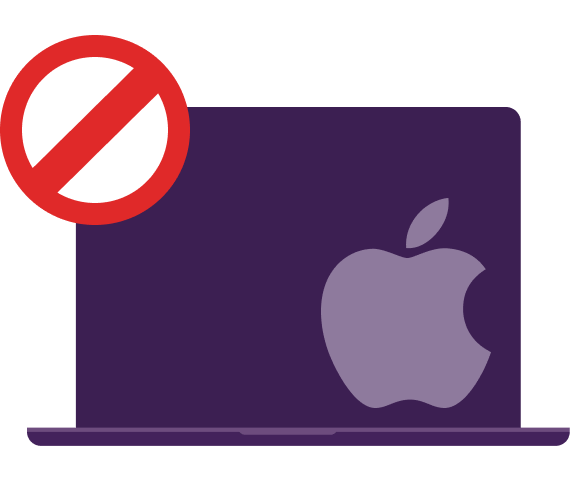
Why Use PureVPN When Using Messenger
Messenger is one of the few communication tools that combine functionality with convenience. Facebook has a global presence with millions of users in almost every country. However, despite its apparent benefits, the service remains banned in countries worldwide for different reasons. If you never want to lose access to all your contacts if you’re ever in these countries, you’ll need a reliable
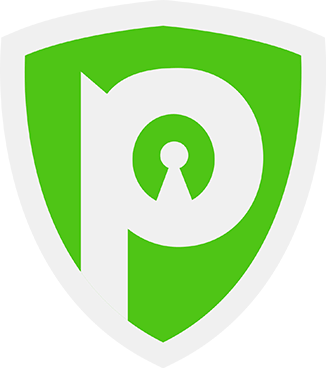
FAQs
(Frequently Asked Questions)
What Happens When You Block Someone on Messenger?
Once you block someone from Messenger, they can no longer contact you. This means that they won’t be able to send you text, audio, or video messages. They’ll only be able to see your profile picture and your previous conversations. They won’t be able to know when you were last online or see your online status.
How Do You Unblock Someone on Messenger?
Go to your Facebook settings and scroll down to Blocking. Now scroll down to Block Messages and click Unblock next to the name of the person you want to unblock.
Can I block someone on Messenger if they’re not my friend?
Yes, you can block anyone on Messenger regardless of whether they’re your friend or not.
Will the person I block on Messenger know that I’ve blocked them?
Yes, they will know that you’ve blocked them. They won’t be able to message you, and they’ll be notified that they can no longer contact you.
Can I unblock someone on Messenger after I’ve blocked them?
Yes, you can unblock someone on Messenger. To do so, go to your block list and tap on the person’s name, then tap Unblock.
Why Can’t I Block Someone on Messenger?
The only person you can’t block on Facebook is Facebook’s creator himself, Mark Zuckerberg. Everyone else can be blocked using the methods described above. However, once you unblock someone you had previously blocked, you can’t block them again for 48 hours. If you still can’t block the person after 48 hours, it’s best to contact Facebook support about it.
