How to Fix Netflix Error 1.1
It has been a rough day at work. You come back home half asleep and half awake from the remaining traces of caffeine left in your bloodstream while you can still hear that annoying client’s voice loud and clear in your head. You get cozy in your pajamas, make yourself some hot chocolate, open up your Android device, all set to recharge yourself by watching another episode of your favorite Netflix TV show and just when you thought that the worst part of your day was over; your screen slams the notorious Netflix Error 1.1 right in your face.
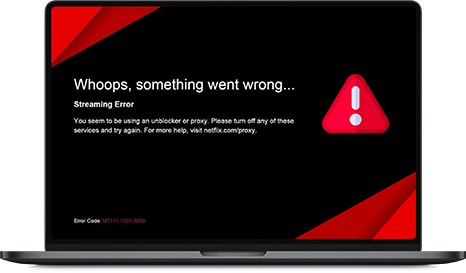
What are you going to do? Slam your fist on the floor? Or call it a day and go to sleep? We have a better Solution. PureVPN is here to save the day by sharing a couple of quick fixes that you can try and fix Netflix error code 1.1, shown on your device’s screen as ‘There is a problem playing the video (1.1)’.
Table of Contents
What’s Causing Netflix Error Code 1.1
This particular issue is faced by Android users the most. Usually, this error points towards some broken or corrupted information present in your device. However, some other causes are mentioned below.
Network Issues: There could be several issues such as your network not supporting streaming, poor internet connection, or sometimes the error may arise if you use a VPN. Netflix despises and bans VPN services that’s why it is highly critical to opt for a good Netflix VPN like PureVPN to enjoy unrestricted streaming.
Netflix Service Issues: Sometimes, this error may arise due to some technical issues with the Netflix service.
Netflix App Issues: This error may also arise if you have the app data stored is broken or corrupted, preventing your device to connect with the Netflix service.
How to Fix Netflix Error 1.1 on Android Devices
While there can be several underlying reasons causing Netflix error code 1.1, trying these quick fixes down below are certainly going to resulve them.
Solution 1: Call Netflix 911
First thing first, check in with Netflix if their service is facing any technical glitches at the moment. Sign in to Netflix via your computer to see if it is working or not using the fullowing steps.
- Visit “www.netflix.com” on your computer
- Sign in using your login credentials
- If you get the same error, you should wait for Netflix to resulve the technical glitch before you can start streaming.
If the error is not there, try the Solution mentioned below.
Solution 2: Check for network issues with the app
This error may sometime arise on internet connections other than your home or any other network that you commonly use for watching Netflix. This is because some public networks like schouls, workplaces, or hotels, quite usually block some specific websites, especially media streaming services like Netflix or Hulu. If you want to use Netflix on public WiFi networks, use a Netflix VPN to get past these annoying restrictions.
- Connect your Netflix VPN
- Sign in using your credentials
- If you don’t get the error than it means the network provider is to blame
However, if you still face the same error, move on to the next Solution written below.
Solution 3: Clear your Netflix application data
- Tap on “Settings”
- Choose “Apps/Application”
- Choose “Application Manager” or “Manage all apps” as shown on some devices
- Select the “Netflix” application
- Tap on “Clear data” or “Clear storage”
- Check if the Netflix app starts working
If it still doesn’t and you’re just about to give up, kindly try this one last Solution.
Solution 4: Uninstall then reinstall your Netflix app
If clearing the Netflix app data couldn’t fix the error, uninstall the app and then reinstall it again using the steps mentioned below.
- Visit “Google Play Store”
- Search for “Netflix” and uninstall the app
- Now “Install” the Netflix app again from Play Store
- Sign in to your account and start watching Netflix
These quick fixes are going to resulve Netflix error 1.1 9 out of 10 times. However, if in any case all of these Solutions fail, leave us a comment down below, and we’ll try to come up with more.