How to Fix Netflix Error Code U7353 on Windows 10 [December 2025]
Netflix has been ruling the digital media streaming industry for more than a decade. Apart from offering a one-stop shop for your favorite movies (both old & new) in HD quality, Netflix stepped up the game by the launch of its original TV shows, rallying all rivals one step behind.
Last Updated on: December 15, 2025
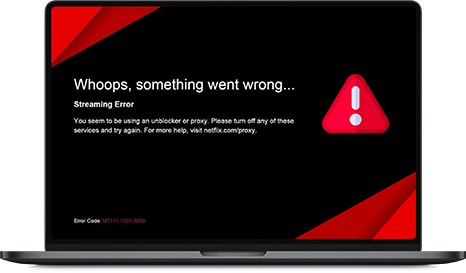
Netflix provides an unparalleled streaming experience but is also notorious for a number of bugs or errors that a user may experience on different devices or operating systems. One such error is Netflix Error Code U7353 widely reported by Windows computer users. It’s a commonly faced error with the Netflix application when downloaded from the Microsoft store.
Table of Contents
What’s Causing Netflix Error Code U7353
This error is simply because your Windows computer has some corrupted or incorrect information present and needs to be refreshed so that the Netflix client may validate the account.
Some potential reasons that may be causing the error are mentioned below.
Netflix Microsoft Bug: A common bug in the Microsoft Store version of the Netflix app has been troubling users for some time, and Netflix has already launched a simple hotfix for it.
Corrupt Netflix Windows App: You may also face this error if you’re running a corrupted version of the Netflix app. If this scenario applies to you, you can resolve it by resetting the Netflix app or reinstalling the UWP app.
Wrong DNS Addresses: Netflix does not comply with some specific DNS addresses by default, and you need to change your DNS addresses before you start watching Netflix.

How to Fix Netflix Error Code U7353
If you’re facing the same problem with your Netflix app on Windows, please follow the troubleshooting guide down below. We have presented you with some fixes with the certainty that one of them is going to put you out of your misery.
Solution 1: Restarting the Netflix App
Sometimes a quick fix is all you need. As a first attempt, users are advised to restart their app by following the steps down below.
- Press “Windows + R key” together and open a “Run” dialog box. Then type “ms-settings:appsfeatures”, press Enter key and it will open “Apps and Features” menu of “Settings”
- Inside the “App & features” tab, click on “Netflix” app, then click on “Advanced options”
- Scroll down to “Rest” tab, and click on “Reset”
- Once reset is done, the app will reinstall and revert back to its default settings and error code U7353 must have been resolved
In case you still get the error, you can try the next fix.
Solution 2: Update Windows to the Latest Version
In some cases, this error may arise due to a recurring bug with Windows UWP app version, mostly among users that download content for offline use. Netflix had already launched a quick fix for this issue via the Microsoft store automatic app update. If automatic updates are disabled on your device, then you may update it manually using the steps mentioned below.
- Press “Windows + R key” together and open a “Run” dialog box. Then type “ms-windows-store://home”, and press Enter key and open up Microsoft store home page
- Next, click on “Action” from the top right of the screen and choose “Downloads and updates”
- Now, click on “Get updates” and wait for the Netflix app to be updated
- Once updated, restart your device and see if the error has resolved or not
If it still hasn’t, don’t bite your nails and try the next solution down below.
Solution 3: Clear browser of all Netflix cookies
- Follow the URL: http://www.netflix.com/clearcookies and clear all Netflix cookies
- Once done, you’ll be signed out of your Netflix account and redirected back to the home screen
- Connect to your Netflix VPN
- Sign in using your Netflix credentials and see if the error is still there
If you still experience the error, try one last solution before you bash your keyboard on the ground. Just kidding! You won’t have to because this one is certainly going to work.
Solution 4: Flush or change your current DNS to Google’s DNS
- Press the “Windows + R” keys together to open the “Run” dialog box
- Type “ncpa.cpl” and press enter
- Next, right click on “Network Connection” and select “Properties”
- Then, double click on “Internet Protocol Version 4 (TCP/IPv4)“
- Change your DNS to either of the server addresses
- Preferred server: 8.8.8.8
- Alternate server: 8.8.4.4
- Now, flush DNS
- Enjoy watching Netflix
Conclusion
We hope that one of these solutions is most certainly going to help you get rid of the annoying Netflix error code U7353. If it still doesn’t work out for you, leave us a comment down below and we’ll try to come up with more solutions.