Fixed: No Sound on Netflix – Easy Guide for PC, Smartphone, and Smart TV
Read this article further for detailed steps on how to resolve No Sound Netflix Error
- Fix 1: Restart your Smart TV
- Fix 2: Trouble Shoot Device Connections
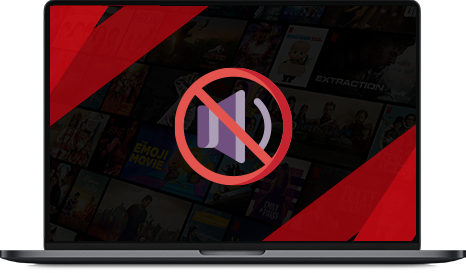
The last decade has seem phenomenal growth in the video entertainment industry. The previously popular Cable TV operators and DVD rental shops have now become practically obsolete, all thanks to the new name in town – Netflix. Due to the convenience it offers and the nominal fee that it asks for, Netflix has added millions of customers to its already huge customer base, and the number keeps growing.
The high speed growth can also be attributed to the new content that Netflix adds to its content library each month. Netflix takes pride in the original TV shows and movies that it hosts on its platform. However, even though the service is mostly flawless and works wonders most of the time, you may run into some problems while streaming, every once in a blue moon.
This article discusses the issue of getting no sound when playing a video and Netflix and offers a solution guide that you can follow to resolve the issue.
How to Fix “No Sound on Netflix” issue on Smart TV
Apple CEO, Tim Cook, said that the future of TV is apps, and Netflix users seem t agree with him totally. One such app on the smart TV is Netflix, which entertains millions of users around the world every day. According to some stats revealed by Netflix, the number of users who watch Netflix on a smart TV is the highest, followed by PC.
If you are a smart TV user and are facing sound issues when you play a video on Netflix, just follow the guide below. One of the fixes will resolve your issue.
Fix 1: Restart your Smart TV
Your smart TV or your streaming set-top box may have run into some processing errors due to which the sound output may be blocked. Restarting the device can help you to resolve this issue, as that clears the temporary cache, and resolves errors.
If the above solution fix does not resolve your issue, move to the next solution.
Fix 2: : Trouble Shoot Device Connections
Are you certain that all your cables are connected properly? The best way to do this is to unplug all the cables and reinsert them in their respective ports.
How to Fix “No Sound on Netflix” issue on PC?
PC is the second most common device among Netflix users around the world, after Smart TV. Since the modern generation is highly accustomed to using PCs for their day-to-day tasks, many people choose to watch Netflix on their PC or laptop.
If you are facing sound issues on your laptop or PC when you play a video, try the fixes mentioned below.
Fix 1: Change Netflix Audio Setting
Click the dialog icon on the bottom right of Netflix player and ensure that the non-5.1 option is selected. If any other option is selected, change it to non-5.1. If this does not resolve your issue, move to the next provided solution.
Fix 2: : Update Audio Driver
Go to your computer’s control panel and see if your installed audio driver is updated. You can do this by checking the driver’s version number and confirming it online via google search to see if it is the latest update. If a new update is available for your driver, install it. This should resolve your issue. If it does not resolve your issue, move to the next solution.
Fix 3: : Adjust PC Audio Settings
Hit Win + R to open the Run window on your PC and type “mmsys.cpl” in the search box. The native sound hardware settings window will open up. From the Playback tab, select your speakers and hit Set Default button. The click on Properties and go to the Advanced tab. Ensure that the “24 bit, 192000 Hz (Studio Quality)” option is selected. If not, change your Default Format to 24 bit, 192000 Hz (Studio Quality). Hit OK. This should resolve your sound related issues on Netflix.
How to Fix “No Sound on Netflix” issue on Other Streaming Devices?
Fix 1:Try Playing Something Else
The issue might be due to an error on Netflix content library. To be sure that the issue is not in your streaming hardware, try playing another title on Netflix. If you are getting proper sound output on Netflix when you play another title, the problem is in Netflix content library and not with your streaming setup. You can contact Netflix and ask them to resolve the issue.
If playing another video gives no sound output either, move on to the next solution.
Fix 2: Check Your Connections
Are you certain that all your cables are connected properly? The best way to do this is to unplug all the cables and reinsert them in their respective ports.
Fix 3: Restart Your Device
Your streaming device may have run into some processing errors due to which the sound output may be blocked. Restarting the device can help you to resolve this issue, as that clears the temporary cache, and resolves errors.
Enjoy US Netflix with PureVPN from any Country
Netflix is a great streaming service in the US. Outside the US, it works equally great too, but does not offer the same titles. There are many great TV shows and movies which are only available in the US. It’s slightly unfair for Netflix users who live outside the US as they pay the same price for their subscription, but not get the same value for their money as compared to Netflix users in the US.
If you are tired of watching the same boring titles on Netflix, you can access Netflix US from any country via Netflix VPN. When you connect to PureVPN and select US Netflix from Popular Websites, your virtual location is changed to the US, allowing to access all titles which are only available in the US.
PureVPN can give you the ultimate streaming experience that you deserve. It allows you to enjoy a totally uninterrupted streaming experience with no constant buffering or lags.
