How to Fix Netflix Incognito Mode Error
When you use Netflix, you may routinely encounter error codes and messages that ruin your overall streaming experience.
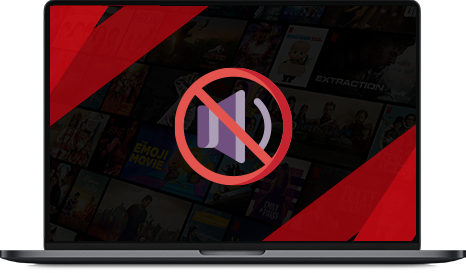
You must have experienced the Netflix error code M7399-1260-00000024 while using the website on your browser’s private or incognito mode. Lately, we have seen a lot of queries generated across various forums and communities by people who are facing the same problem, asking for solutions that could help solve Netflix incognito mode error.
If you use a Netflix VPN for streaming that works fine with normal browsing but gives you this error in incognito or guest mode, don’t blame your VPN provider. It’s a simple problem concerning Netflix and your browser being in guest mode. Take a look at our troubleshooting guide and learn how to resolve this issue.
Table of Contents
- What is the Netflix Incognito Mode Error?
- What causes the Netflix Incognito Mode Error?
- Incognito Mode Error Troubleshooting Guide for Windows
- Incognito Mode Error Troubleshooting Guide for Mac
- Incognito Mode Error Troubleshooting Guide for Android
What is the Netflix Incognito Mode Error?
Netflix is one of the largest online streaming services in the world. As such, it has categorized all the errors users come across accordingly in the Netflix Help Center. Netflix error code M7399-1260-00000024, also known as the Netflix incognito mode error, surfaces when a user tries to run Netflix in a browser’s incognito mode.
What causes the Netflix Incognito Mode Error?
The actual cause behind this error is currently unknown as Netflix does allow its services to be used in incognito mode. Despite that, some users have been facing this issue. Nevertheless, there are a few ways through which users can get rid of the Netflix incognito mode error. Learn more about them below:
Incognito Mode Error Troubleshooting Guide for Windows
Solution 1: Check for available storage space
Steps For Windows 7:
- Tap the “Windows” icon to launch the Start menu
- Choose “Computer” from options available on your right
- A screen displaying hard disk drives will pop up showing all information about the storage space available. If you see that that the available space is less than 100MB, free up some space before you continue to watch Netflix
Steps For Windows 8:
- Open up the “Charms Bar” by scrolling up to the right corner of the screen
- Click “Settings”
- Choose “Change PC settings”
- Choose “PC and devices”
- Select “Disk Space”
- If you see that that the available space is less than 100MB, free up some space before you continue to watch Netflix
Steps For Windows 10:
- Tap the “Windows” icon and launch the “Start” menu
- Choose “Settings” from options available on the left side of the screen
- Choose “System”
- Select “Storage”
- Check if the available space is greater than 100MB or not. If its lesser than 100MB then you must free some space before watching Netflix
If this method doesn’t work, move on the next solution mentioned below.
Solution 2: Clear all browsers
- Close all browsers normal or incognito including the one you’re using
- Open up a fresh browsing window
- Connect to Netflix VPN you use
- Try watching Netflix
If the same incognito mode error persists, try another approach using the steps mentioned below.
Solution 3: Restart your device
- Shutdown your laptop or PC completely and then restart
- Connect your Netflix VPN
- Try watching Netflix
Netflix still not working? Don’t stress. Give it one more try with a different approach by following the below-mentioned steps.
Solution 4: Clear all browsing data from Chrome [This includes cache, browser history, and cookies]
- Click the Chrome menu button with 3 dots on top right on the browser’s toolbar
- Choose “Settings”
- Scroll down to the screen’s middle and choose “Advanced”
- Under the privacy options, choose “Clear Browsing Data”
- Click the “Advanced” tab
- Select “All Time” from the “Time Range” drop-down list
- Check “Media Licenses”
- Click “Clear Data”
- Connect your Netflix VPN
- Watch Netflix on incognito mode
Incognito Mode Error Troubleshooting Guide for Mac
Solution 1: Check for available storage space
- Click on the “Apple” icon from the upper left corner of the screen
- Choose “About this Mac”
- Select “Storage”
- Check if the available space is greater than 100MB or not. If it’s not then you must free some space before watching Netflix
Solution 2: Upgrade your browser to the latest version
Update your web browser to the latest version or use an alternative one. The web browsers that Netflix works well with include Mozilla Firefox, Google Chrome, and Opera.
Solution 3: Shut down and restart your device
- Shutdown your Mac device completely and then restart
- Connect your Netflix VPN
- Try watching Netflix
Solution 4: Clear Chrome browsing data
- Click the Chrome menu button with 3 dots on top right on the browser’s toolbar
- Choose “Settings”
- Scroll down and choose “Advanced”
- Under the privacy options, choose “Clear Browsing Data”
- Click the “Advanced” tab
- Select “All Time” from the “Time Range” drop-down list
- Check “Media Licenses”
- Click “Clear Data”
- Connect your Netflix VPN
- Watch Netflix on incognito mode
Incognito Mode Error Troubleshooting Guide for Android
This sort of error is less common on Android mobile device. However, some users have encountered this error when running Netflix on their phone’s incognito mode. Here’s how to fix the issue.
Solution 1: Clear Browser Cache
- Open your browser and look for the Settings
- Once there, search for the Clear Cache option
- Click on it and try watching Netflix again
Solution 2: Restart the Android Device
- Shutdown and restart your device
- Log back into Netflix and try watching again
Solution 3: Switch to the Netflix App
If none of the above fixes have done the trick for you, we would recommend switching to the Netflix application. This should resolve the issue, and you can even use PureVPN with the Netflix app to enhance your streaming experience.
Now that you can resume your binge-watching sessions, which solutions worked the best for you? Let us know in the comments section below.