Common WiFi Issues: WiFi connected but no Internet
Often you may come across a problem where you are connected to the WiFi but not to the internet. This brings up the question, “Is the WiFi Working?”.
Note, if this is a case of ISP throttling, then you may test PureVPN to hide your IP.
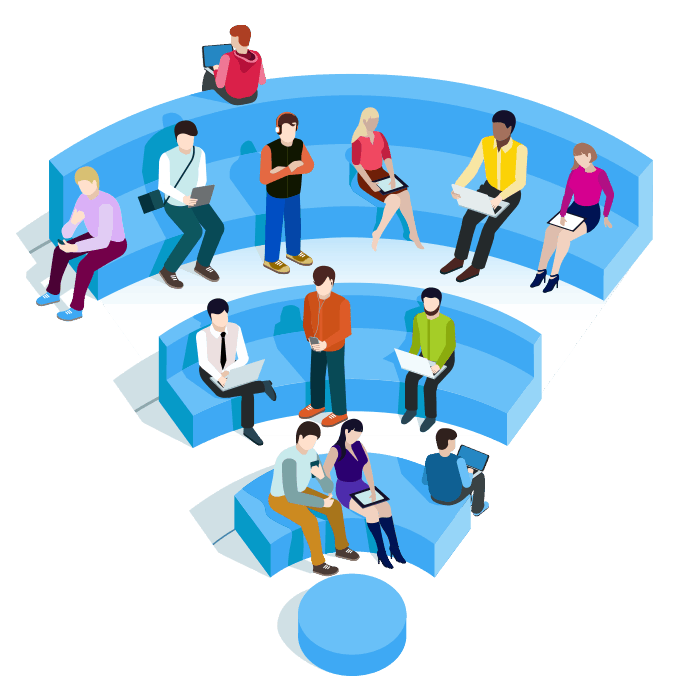
The quickest way to find out if your WiFi is working is to launch a browser and surf the internet. If you get one of the errors “No internet”, “There is no internet connection”, “This webpage is not available” or “Oops, something went wrong”, it is likely that restarting your home wifi or router would solve this problem.
Quick Fix – Restart Your Router
- Switch Off Your Router
- Wait for at least 30 seconds
- Switch on the router
- Wait for 5-10 minutes before you connect
In most cases, this is a quick fix that would allow you to go back online. However, in the case where it does not fix your issue, contacting your ISP (internet service provider) would be a good idea.
Note: If your modem and router are separate, do the same for both.
The Most Common WiFi Issues:
- WiFi Is Not Working
- WiFi Network Not Showing
- Device Can Not Connect To WiFi
- Slow WiFi
How To Identify The Problem?
To identify what is causing the issues stated above, you need to understand the behavior of each icon on your router. In a typical router, you will find the three icons stated below:
- LAN Icon: Static when the cables are connected and working properly.
- WAN Icon: Static when broadcasted signals show a positive status.
- Globe Icon: Static when the router is connected to the internet.
If the device is functioning properly, ideally, it will have all the icons blinking green or remain static.
If you are still confused, you can refer to the user manual that came with your modem/router.
A red light would be your queue to call your ISP and report the problem as there may be a power outage in the area or an outstanding balance from your end.
How To a Troubleshoot WiFi Connection
WiFi Is Not Working
To be certain that your WiFi connection is actually not working, try using an Ethernet cable to browse the web. If that works, then you can try resetting your router to its’ default factory settings.
This can be done by holding down the “reset” button at the back of your router with a paper clip or any other thin piece of metal with a sharp point.
WiFi Network Not Showing
There are usually two things to consider when this happens.Firstly, reposition your router out of the dead zone to where there are not too many devices because that can lead to congestion in the airwaves, especially if you are using 2.4 GHz.
Secondly, the network can sometimes reset itself due to updates. If that happens, your network name would have changed back to the default name, which you can find at the bottom of your router.
Device Can Not Connect To WiFi
To fix this, restart the device you are trying to connect the internet to, for example, your laptop or your smartphone.
If that does not help, then remove the network from your device. On a smartphone, you can simply click on the network name and select “Forget this network”.
On Windows 10, you can follow the steps below:
- Go to “Network and Internet Settings”
- Under Network and Internet, Tap on “WiFi”
- Click on “Manage known networks”
- Now Tap on the network you want to remove and click on “Forget”
Slow WiFi
Repositioning the router also helps with boosting wifi signals. If that is not an option, you could consider getting a WiFi extender.
If you live in a congested space like an apartment with many devices in the range, consider switching to 5GHz as it supports more devices when compared to the traditional 2.4 GHz.
You can test your download/upload speed and gauge your progress using a speed testing tool online. If you are not getting the speeds negotiated with the ISP, then consider contacting them.
5 Most Popular ISPs in the USA
- AT&T (1-800-288-2020)
- CenturyLink (1-877-646-3282)
- XFINITY (1-800-934-6489)
- Verizon (1-800-922-0204)
- Spectrum (1-833-267-6094)