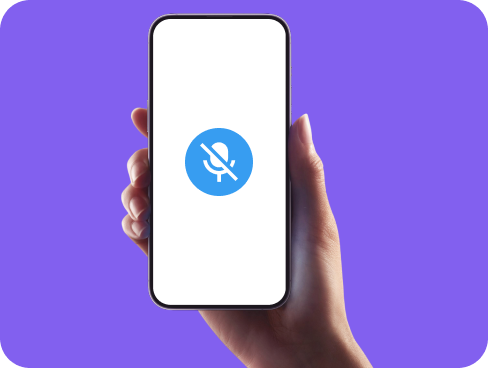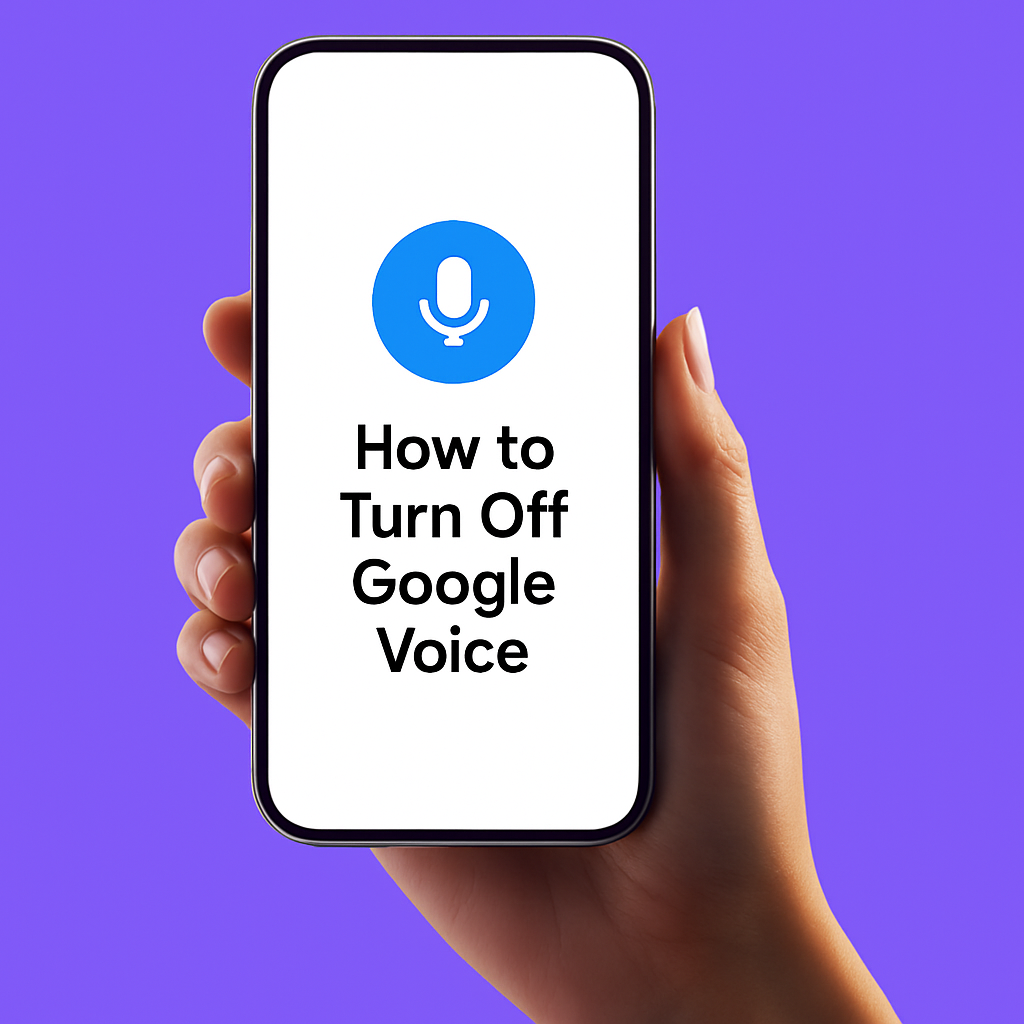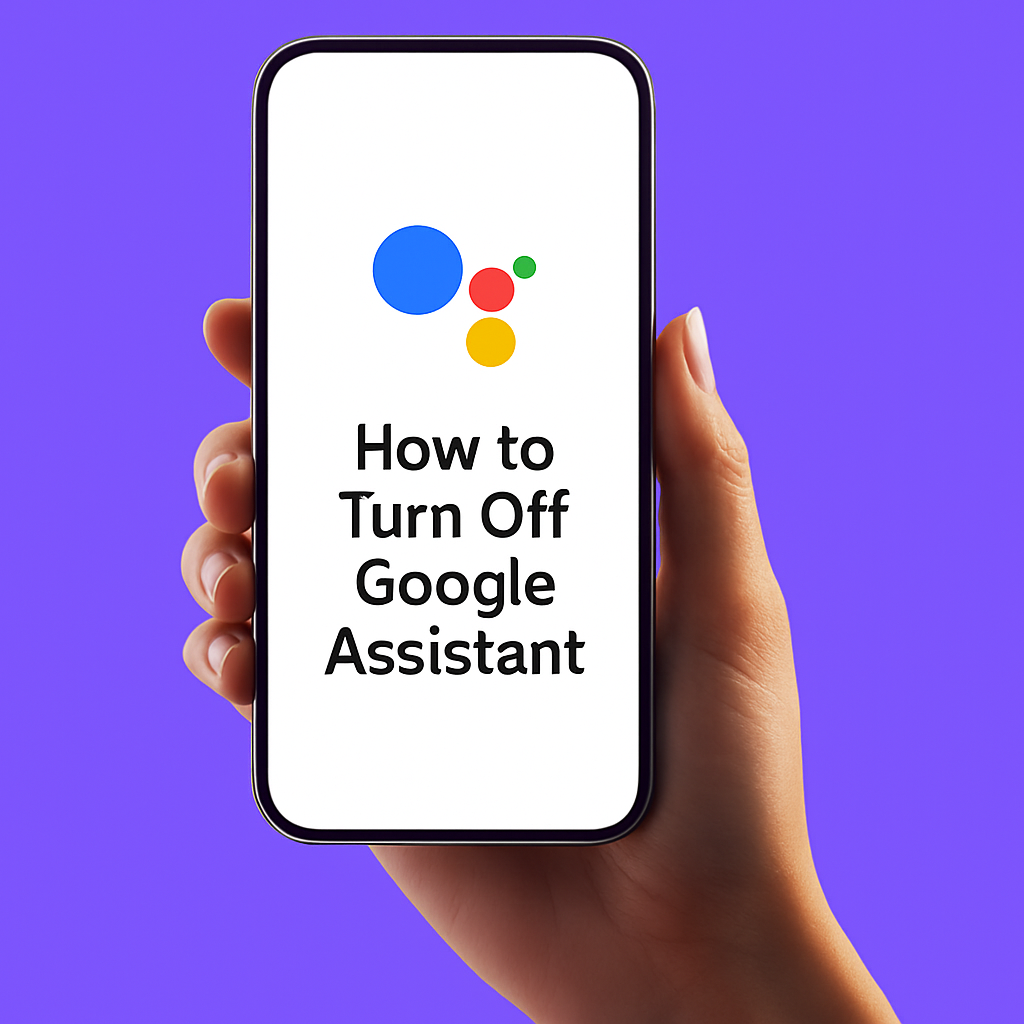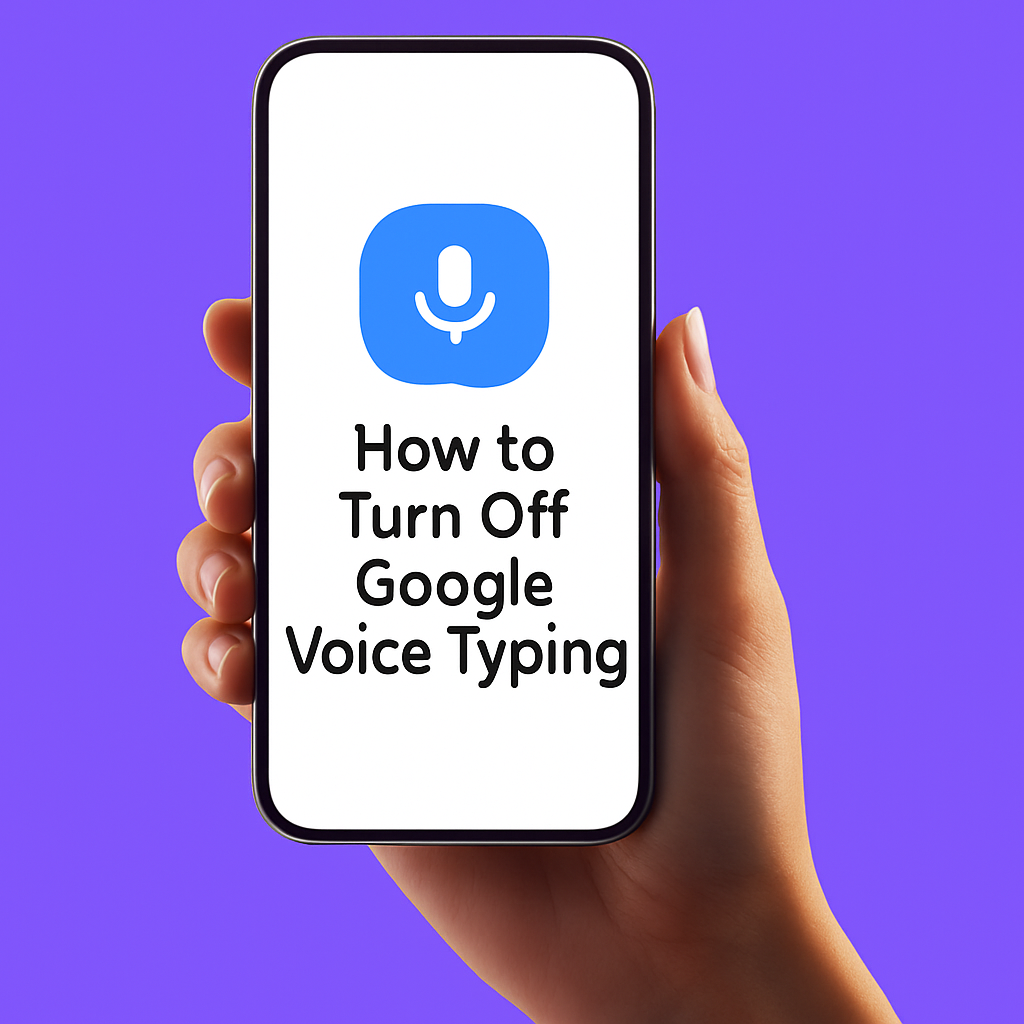How to Turn Off Google Voice, Assistant, & Voice Typing
Not sure which voice-related Google feature is running, or how you can turn it off? You’re not the only one. Between Google Voice (calling), Google Assistant (AI helper), and Voice Typing (speech-to-text), it’s easy to mix them up. This guide breaks down exactly what each one does and shows you how to disable them step by step.