How to Delete Youtube Video
If you’re looking for ways to delete a YouTube video because it’s embarrassing you or you simply want to go off the grid, here’s a step by step process on how to delete a YouTube video in 2020.
Note: To delete a YouTube video, you must be the owner of the account from which the video was uploaded. In short, you can only delete the videos that were posted by you.
If you are not the owner and you think that a YouTube video violates the community standards or copyright laws, you can report the video.
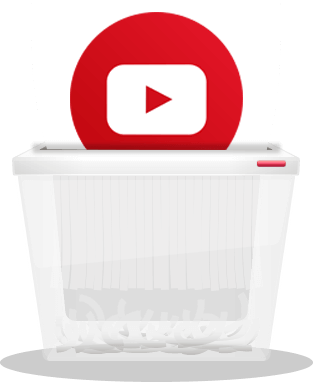
Jump to…
- How to Delete a YouTube Video on a Computer
- How to Delete a YouTube Video on Mobile
- Access YouTube from Anywhere
- Access YouTube TV
How to Delete a YouTube Video on a Computer
-
Head over to www.youtube.com. Login with your Google account if you haven’t already logged in. Once there, click on your account’s picture to open the navigation menu

-
Click “My channel” and it will bring you to your profile page. Once there, you will have full access to the videos that you’ve uploaded on YouTube

-
On your channel, you’ll see two blue buttons below your cover photo. One will say “Customize Channel” and one will say “YouTube Studio (Beta)”. Click the right button – ”YouTube Studio”

-
On YouTube Studio, you’ll see your channel menu. Select the “Videos” tab and it will open up your entire uploads

-
Now, select the video that you’d like to delete. Hover on a video and you’ll see two buttons: a play button and an “options” three-dot button. Click the dots to open up the menu and select “Delete”

-
A pop-up box will appear where you’ll be asked if you want to permanently delete the video. Note that you can’t undo if you choose to permanently delete the video. Check the box that says you understand this is permanent, and click “Delete video”
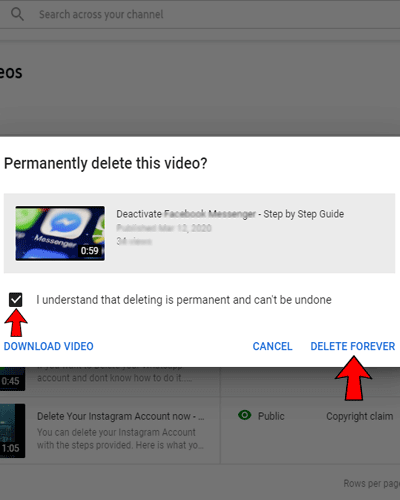
Your video is now successfully deleted.
How to Delete a YouTube Video on Mobile
- On your smartphone, tap on the YouTube app. Login to your account if you haven’t already
- Tap on your profile picture and select ”My Channel”
- On your channel, you’ll see five tabs – “Home”, “Videos”, “Playlists”, “Channels”, and “About”. Click “Videos”
- You’ll see a list of your past uploads. Search the video that you’d like to delete. Once you’ve found the video, click the stacked dots to open up a menu of your options
- On the menu, select “Delete”. A popup box will open up that says “Delete upload?” Note that you can’t undo your decision to delete a video; it cannot be restored. Select “OK” and your YouTube video will be permanently deleted.
Deleting a YouTube video is that simple! You’ve now learnt how to delete a YouTube video via a computer/laptop and your mobile devices (Android, iOS).
Want to reclaim your online privacy? You might want to check below how to delete your account guides of social media platforms:
- How to delete TikTok Account
- How to delete or deactivate your Instagram Account
- How to Permanently Delete your Twitter Account
- How to Permanently Delete Kik Account
- How Does Facial Recognition Work
- How to Delete Your OkCupid Account Permanently
- How to Fix “Your Connection is Not Private” Error in Google Chrome
- How to Remove Exif and Metadata from Photos
- How to tell if Your Phone is hacked
- How to Uninstall Chromium
- How to Delete Facebook Messenger
- How to Delete Telegram Account
- How to Delete Tinder Account
- How To Close Your Amazon Account
- How to Delete WhatsApp Account Permanently