Netflix Not Working on Chrome? How to Fix Netflix Issues on Chrome Error (Guide)
Whoops! Seeing the “Netflix Not Working on Chrome” error yet again? The reason you are here says it all. Don’t worry, though. After following our guide, you can say goodbye to the error for good. Follow the steps below:
- Sign up and download PureVPN on your device.
- Connect to any server of your choice to access that country’s content.
- Ta-da! Watch brand-new content on Netflix.
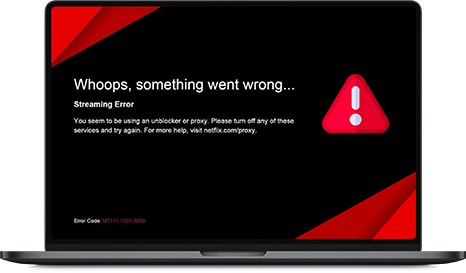
Over the years, Netflix has become the go-to option for satisfying user’s online video streaming needs. However, with over 78 million users logging in, it is only fair for the service to undergo a couple of issues here and there. Just recently, a new error has come to light, one which completely restricts access to the service. We are talking about the “Netflix Not Working on Chrome” Error.
So, if you have recently become a victim to this Netflix error and are looking for a way out, then you have come to the right place. Here we have for you a list of fixes and workarounds which will help you deal with such an issue.
What is the “Netflix Not Working on Chrome” Error?
If you are an avid Netflix user, you must have encountered the “Netflix Not Working on Chrome” error. This error occurs due to various reasons, including outdated Chrome, browser settings, corrupted cache, conflicting plugins, or even problems with the Netflix server itself. Due to the error, the screen blacks out or does not load at all.
Why is my Netflix on Chrome not Working?
It is frustrating to witness your Netflix experience on Chrome hit a snag. But why does it happen? A multitude of problems causes the reason behind this hiccup. Whenever you experience this scenario next time, make sure to do the following:
- Clear your Chrome cache
- Try incognito mode
- Update Google Chrome
- Check if Netflix is down
- Disable extensions
- Switch profiles
- Switch to another browser or the Netflix app
These steps should help you troubleshoot and resolve the “Netflix Not Working on Chrome” problem, ensuring a smooth streaming experience.
What are the Causes Behind the “Netflix Not Working on Chrome” Error?
Various factors lead up to the “Netflix Not Working on Chrome” error. It can be exasperating to encounter this issue, and understanding the precise underlying cause is crucial for effective resolution. We have listed down the top factors playing a part behind this error:
- Browser extensions causing conflicts.
- Operating system or driver updates needed.
- Accumulated cookies and cache data.
- Outdated Chrome browser.
- Network connectivity issues.
- Hardware acceleration problems.
- Corrupted browser profiles.
- VPN or proxy interference.
- Netflix server issues or maintenance.
- Antivirus or firewall restrictions.
- Incompatibility with certain Chrome settings.
How to Fix the “Netflix Not Working on Chrome” Error?
No need to worry if you encounter the “Netflix Not Working on Chrome” error; you’re not alone. Many people face this issue without understanding why. We’ve laid down the problems and solutions so you’ll know what to do next time you encounter it. Simply follow these steps to resolve the issue and enjoy uninterrupted streaming on Chrome:
Solution 1: Clear Chrome Cache
Chrome often collects cache in the form of cookies, which accumulates to make streaming smooth for you. However, there are times when this cache becomes corrupted making it necessary to remove it. To clear out cache, press Ctrl + Shift + Delete (Windows) or Command + Shift + Delete (Mac), choose “All time” from the Time range menu, check the “Cached images and files” box, and then click “Clear data.”
Solution 2: Try Incognito Mode
Often, using Incognito Mode is best for smooth streaming as it doesn’t store cache. It will also help you identify whether your existing plugins or the cache is causing problems. To go incognito, press Ctrl + Shift + N (Windows) or Command + Shift + N (Mac) and enjoy smooth streaming.
Solution 3: Update Google Chrome
Do you see the little update option on the upper right side of your Chrome? If yes, then press it right away because it is causing that Netflix error to pop up.
Solution 4: Check If Netflix Is Down
Quickly assess if Netflix is experiencing downtime, as it’s not uncommon for popular services to encounter occasional outages. Just visit the Netflix server page to check the status.
Solution 5: Disable Extensions
At times, the extensions or plugins on your Chrome stop working, impacting overall performance. Try disabling them by typing chrome://extensions in the address bar and then reloading the page to see if the playback is back to normal again.
Solution 6: Switch Profiles
You can also consider creating a new profile on your Chrome and accessing Netflix through it. To create a new profile, tap the three dots in the upper right corner and then select ‘New’ to get started.
Solution 7: Switch to another browser or the Netflix App
If there’s still no luck, you need to switch to another browser like Firefox or Safari, or even consider downloading the Netflix app on your device. This will allow you to start anew, leaving all your worries behind.
Frequently Asked Questions
Why is Netflix not working on the browser?
Often, Netflix becomes unresponsive or the screen blacks out on the browser due to several troubleshooting reasons. Follow the tips outlined in this blog as it will help you diagnose and resolve the issue and make Netflix run smoothly.
How do I enable Netflix on Chrome?
You don’t need to do anything specific to enable Netflix on Chrome. It works by default. Just go to Netflix.com and put in your credentials to get started.
Why is my Netflix not working?
Different troubleshooting problems stop your Netflix from working. To resolve it, clear the Chrome cache, try incognito mode, update Google Chrome, check if Netflix is down, disable extensions, switch profiles, and switch to another browser or the Netflix app.
Why can’t I open Netflix on my computer?
If you are unable to open Netflix on your computer, there can be various reasons behind it, including browser issues, network problems, or account-related issues. Double-check these issues, and it will open Netflix on your computer hassle-free.