How to Fix Netflix Error Code NW-3-6 [January 2026]
Being part of such an enormous global network that’s spread across 96 locations, it only makes sense for Netflix users to come across some errors now and then. For instance, a notorious error that has been bothering the streaming fandom lately is the Netflix Error Code NW-3-6. Sounds familiar? If yes, then keep scrolling down for a comprehensive guide to resolve this error.Hint: Get PureVPN and resolve most Netflix errors instantly.
Last Updated on: December 15, 2025
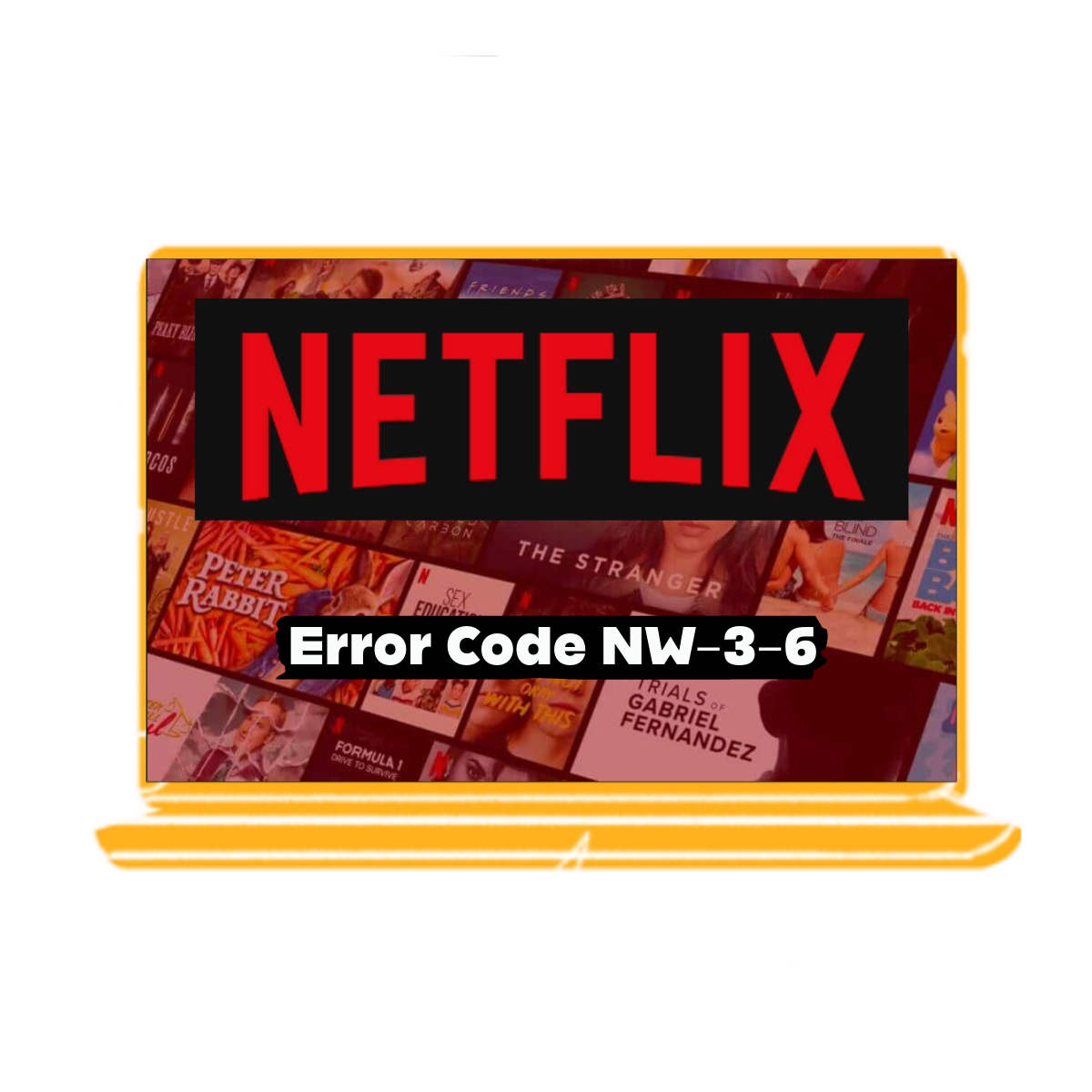
Before you start troubleshooting any problem, it’s crucial to have a clear understanding of what’s going wrong. This principle applies to Netflix Error Code NW-3-6, just like it does for other common Netflix errors like NW-2-4 and NW-2-5. In the case of NW-3-6, the issue revolves around problems with your internet connection.
Netflix Error Code NW-3-6 pops up when there’s a hiccup in the connection between your device and Netflix’s servers. Simply put, it means your device can’t connect to the internet properly. However, the situation isn’t always as straightforward as it seems. Sometimes, NW-3-6 can rear its head due to troubles with the way your device communicates with the Domain Name System (DNS). This means NW-3-6 can affect various devices that run Netflix, such as Smart TVs, smartphones, and more.
Table of Contents
What is Netflix Error Code NW-3-6?What is Netflix Error Code NW-3-6
Netflix error code NW-3-6 mostly arises due to a network configuration related issue which prevents the device in use from accessing Netflix service.
What is Causing Netflix Error Code NW-3-6
Now that we’ve got a handle on what Netflix Error NW-3-6 is, let’s dig into what makes it happen in the first place. Understanding the root causes of this error is essential because it’s the key to finding the right solutions and getting back to uninterrupted streaming.
By pinpointing why Error Code NW-3-6 occurs, you can take steps to fix it and get back to enjoying your favorite shows and movies without interruption.Configuration Problems
The error may arise in case of a configuration issue with your local ISP or the device in use which may be interrupting it from connecting to the streaming service.
Internet Connection Problems
This error may also be caused if there is a connectivity issue with your local internet network.
See Also: Netflix Error Codes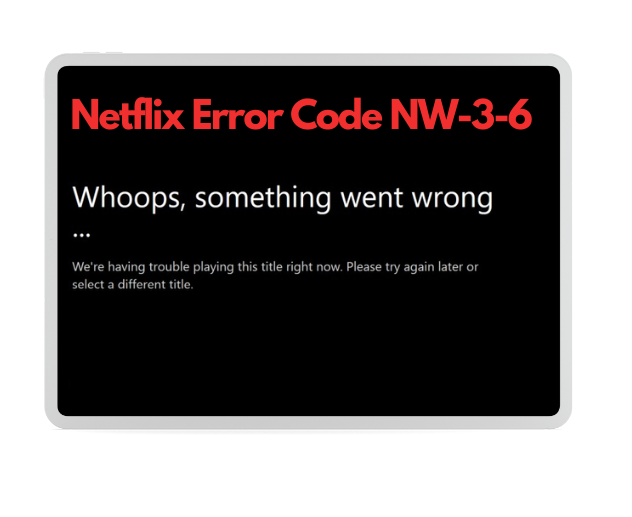
Troubleshooting Guide for Netflix Error Code NW-3-6
Below is a list of Solutions that you can try to fix this annoying error on all of your devices. These fixes get progressively complicated and lengthy, so we recommend you to try them out in ascending order to avoid unnecessary hassle.
Solution 1: Restart your device
This simple method removes all Netflix cache from the device in use and successfully works every 3 out of 5 times. Simply shut down your device and keep it unplugged for at least a minute. Now turn it back on again and open Netflix. If the error is gone, you can move away from this page but if it isn’t, scrull down for the next Solution.
Solution 2: Check Your Internet Connection
There are three options to do so.
Option 1: Refresh hardware
Keeping the device on for a long time may cause the memory to bloat which would later require power-cycling. Turning the device off for a bit and then turning it on again may refresh your device by clearing up the memory.
If you’re using Wi-Fi, check if the signal is strong enough. If it is and the error is still there, try using the LAN port on the device (if it has one). If the error disappears, you can rest assured that the problem lies within your router or device’s Wi-Fi.
If you have an Ethernet cable, try replacing it. If the error persists, try another LAN port or Wi-Fi connection. If this resulves the error, you need to check for an issue with the Ethernet port between your device and your router.
If the above method fails, move on to option 2.
Option 2: Reset the Modem/Router
Press the small button on your internet router four consecutive times. Doing so would reset the configuration to default settings.
Note: Make sure to speak with your internet service provider before resetting, if you don’t know your user name and password.
Option 3: Connect the device to the modem
If you have a separate router and modem, connect your device directly to the modem. If it resulves the error, avoid using Netflix with your router.
Note: For PlayStation and Xbox, move on to Solution 3.
If all of the above methods fail, you may want to check in with your ISP for router issues. Once you confirm that the router is working fine, you should check your VPN (if you’re using any). Connection issues often arise if you are using an unreliable VPN service. Make sure that you use a reliable and paid Netflix VPN that’s well optimized for streaming like PureVPN.
Sometimes this error arises due to a configuration issue with your gaming console network or incorrect/corrupted information related to your domain name and IP address. Re-configuring the DNS settings for consoles may help resolve the error code NW-3-6.Solution 3: Verify DNS Settings on Gaming Consoles
For PlayStation
For Xbox
Solution 4: Set IP address to static for Smart TV
An unstable connection between the modem/router and your device may also be causing Netflix error code NW-3-6. You can try resetting the IP address to static to resulve the issue using these simple steps.
- Go to ‘Settings,’ then ‘Network,’ then ‘Network Status.’
- Copy or save a picture of the ‘IP address,’ the ‘Subnet,’ and the ‘Gateway.’
- Now go back to ‘Network.’
- Go to ‘set Network on manual.’
- Enter the information that you copied or took a picture of
For DNS, input ‘Google public DNS server 8.8.8.8’ and try using Netflix
Final Words
Dealing with Netflix errors can be quite frustrating, and Netflix Error Code NW-3-6 is no exception. But fear not, because in this guide, we’ve got you covered. We’ve outlined some straightforward steps and handy tips to help you get past Netflix Error Code NW-3-6. These include checking your internet connection, taking a look at your DNS settings, and reaching out to Netflix’s Help Center if needed.
So, if you ever find yourself annoyed by Netflix errors, start by giving your internet connection a once-over. And remember, we’re here to lend a hand whenever you need it.