How to Uninstall Chromium Virus: Step-by-Step Guide
Learn how to uninstall the Chromium virus from Windows or Mac. Follow our step-by-step instructions to remove it completely and stop it from reinstalling itself.
Learn how to uninstall the Chromium virus from Windows or Mac. Follow our step-by-step instructions to remove it completely and stop it from reinstalling itself.
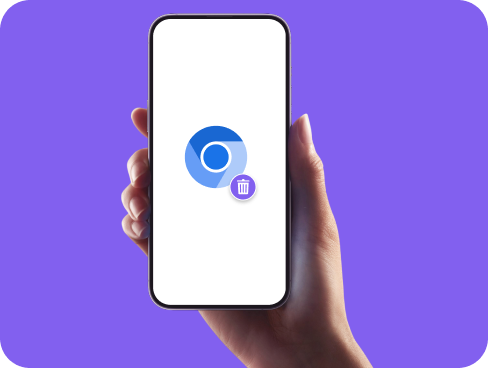
The Chromium virus isn’t a typical virus. It’s actually a browser hijacker built on the open-source Chromium code. Cybercriminals modify this code to create lookalike browsers that sneak onto your system through software bundles. Once installed, it can flood your device with pop-ups, change your default search engine, and secretly install unwanted programs. Though it appears legitimate, it behaves like malware and often reinstalls itself if not removed properly.
Not sure if you’re dealing with the real Chromium browser or a rogue version? Here are some clear warning signs that point to an infection:
These symptoms often appear together, which helps distinguish a malware infection from normal browser glitches.
Getting rid of the Chromium virus takes more than just dragging the app to the trash. You’ll need to remove the rogue browser, clean up hidden files, and stop it from reinstalling itself through background tasks or bundled software.
Go to your system’s app settings and uninstall any instance of Chromium you don’t recognize. If you didn’t install it yourself, treat it as suspicious. Make sure to check the install date as malicious versions often show up around the time of other sketchy downloads.
Open Task Manager (Windows) or Activity Monitor (Mac) and look for Chromium-related processes still running. End them manually to prevent interference with the removal steps. If you spot processes with random names or unusually high CPU usage, force quit those as well.
Malicious Chromium may leave behind hidden support files. Search your system folders for “Chromium” and delete associated items in AppData (Windows) or Library (Mac). Be cautious not to delete anything related to legitimate apps using Chromium as a base.
Fake Chromium often arrives with other malware. Go through your list of installed apps and browser extensions. Remove anything unfamiliar, especially apps installed around the same time as Chromium. Look for toolbars, search assistants, or unknown updaters.
Use a reputable anti-malware tool to scan your system. It can help detect related threats that may not be visible through manual inspection, like registry changes or startup tasks that reinstall Chromium automatically.
If your homepage, search engine, or new tab behavior is still acting up, reset your main browser’s settings. This can remove any lingering traces of hijacker behavior left behind by the rogue Chromium install.
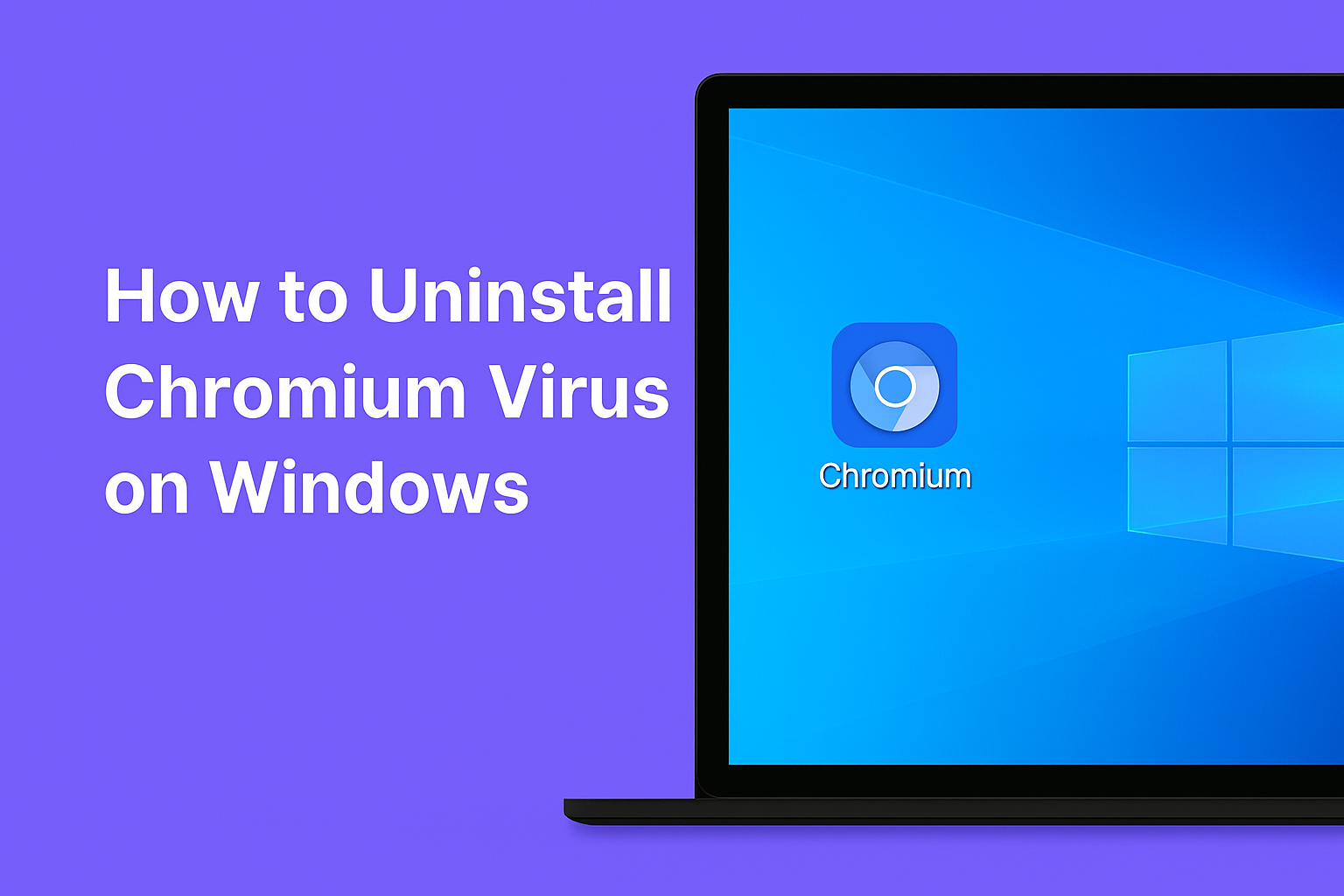
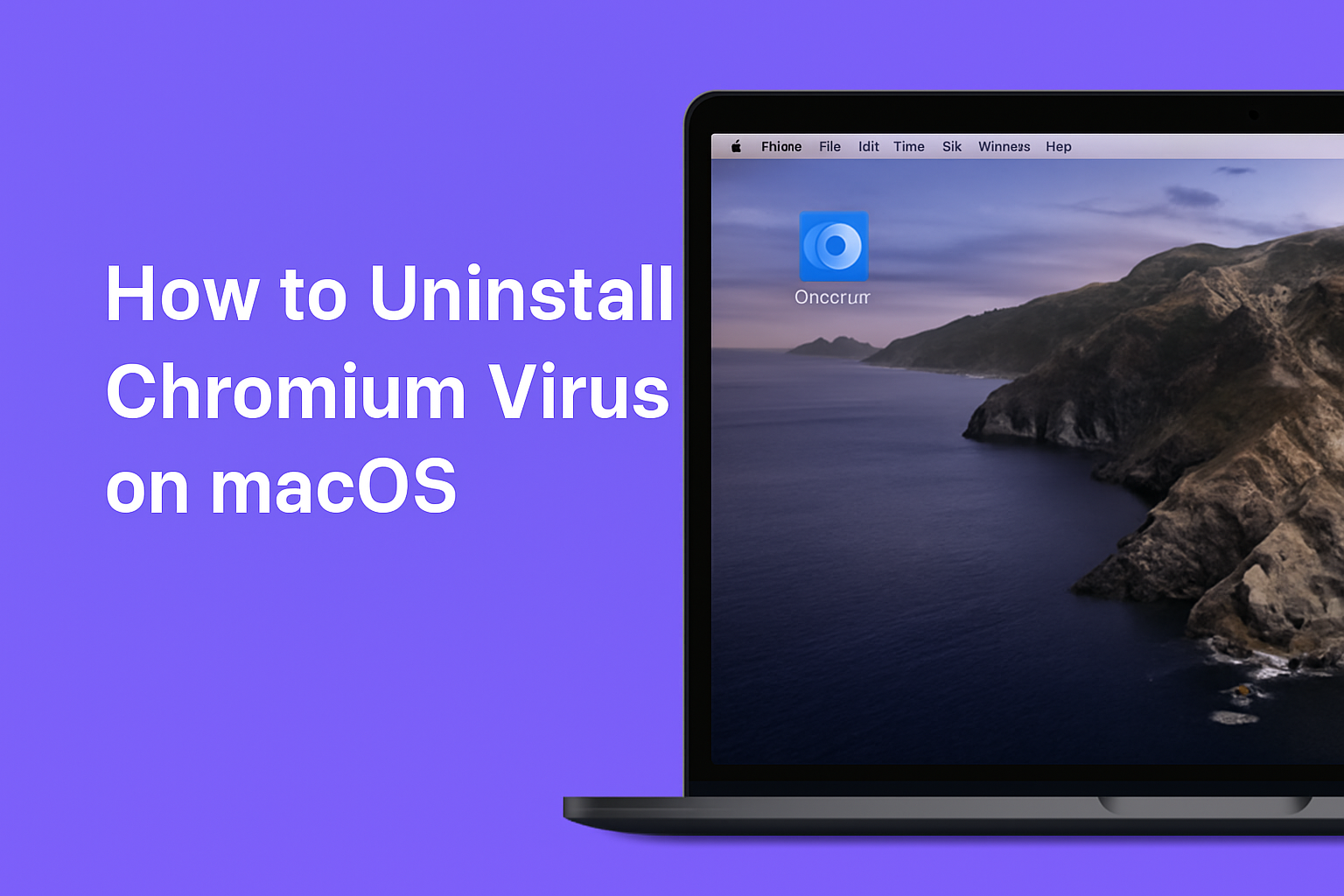
Removing the Chromium virus is only half the job—keeping it from coming back requires extra caution. Avoid downloading software from sketchy sites or clicking “Next” too quickly during installs. The virus often hides in free app bundles or fake update prompts that seem harmless at first.
Always choose custom installation when setting up new programs and uncheck anything unfamiliar. Consider using browser extensions that block malicious links or downloads, and keep your system’s security settings enabled. Installing a reliable anti-malware tool can also detect and block hidden installers before they take hold.
Finally, keep your browser, operating system, and antivirus software fully up to date. Chromium-based malware often exploits older software with known vulnerabilities. With a few simple habits and ongoing attention, you can keep your system protected long after the initial cleanup.


Chromium itself is a legitimate, open-source browser project created by Google. However, cybercriminals often modify it to create fake versions that act like malware. These rogue copies are what people refer to as the “Chromium virus.”


The Chromium virus typically comes bundled with free software or fake updates. If you recently installed a shady program or skipped through a quick setup, it may have included the rogue Chromium browser without your knowledge.


If leftover files, scheduled tasks, or hidden processes aren’t removed, the Chromium virus can reinstall itself on reboot. It may also be bundled with another app that keeps reinstalling it silently in the background.


Yes, most reputable antivirus and anti-malware tools can detect and remove Chromium-based threats. However, manual cleanup is often needed too, especially for residual files or startup tasks that antivirus programs might miss.