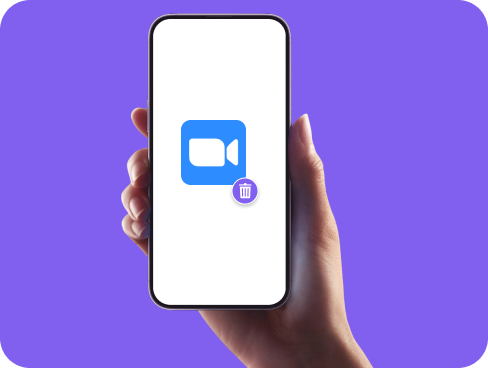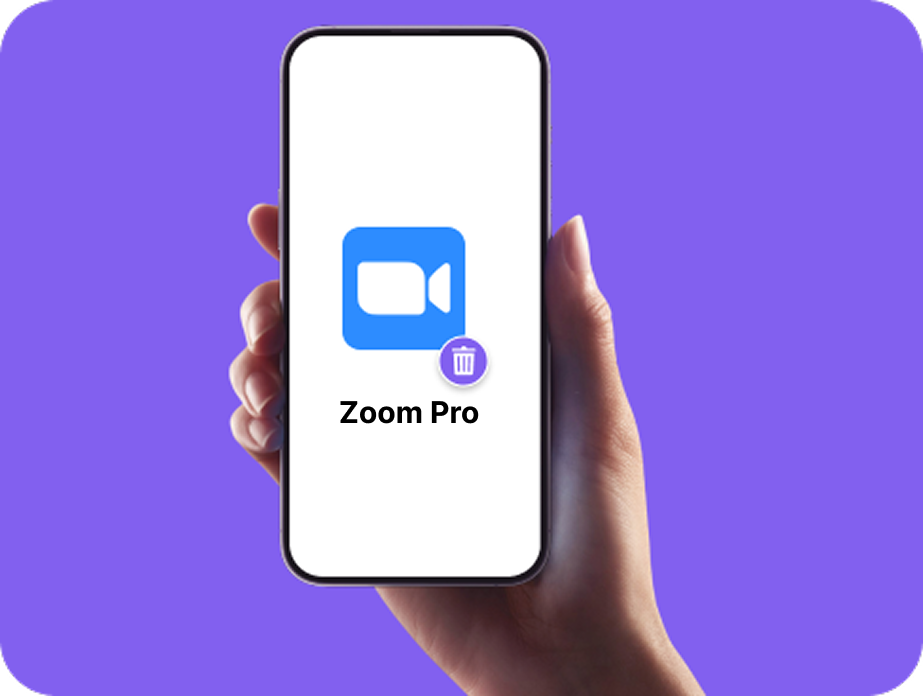How to Delete Zoom Account & App Easily
Done with Zoom? Whether you’re switching to another platform or simply no longer need the service, deleting your Zoom account takes just a few steps. This guide walks you through everything, from canceling a paid plan to permanently closing your account without leaving anything behind.