How to Uninstall Dropbox from Your Desktop or Mobile
Dropbox is the ultimate solution to your cloud storage and file synchronization problems. The file-hosting service synchronizes your data on your device and the cloud storage simultaneously, giving you the ease of keeping a backup as you create data. However, such a high-level of convenience doesn’t come without a price. Over the years, we have seen how vulnerable the service’s security is and how unfriendly its policies can be when it comes to the anonymity of your data. It is because of this reason that users look for guides on how to uninstall Dropbox and remove it from their devices. If you are among those users, read on for the step-by-step tutorial on removing Dropbox and what more you can do to ensure your data’s privacy and security. Deleting and stopping the apps is a good step to maintain your privacy. However, you can take a step further and encrypt your traffic and data and make yourself completely anonymous.
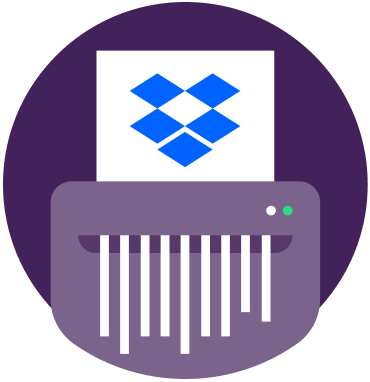
Jump to…
- Dropbox Privacy Concerns
- Dropbox Security Concerns
- How to Uninstall Dropbox on Windows 7
- How to Uninstall Dropbox on Windows 10
- How to Uninstall Dropbox on iPhone and iPad
- How to Uninstall or Remove Dropbox from Mac
- Frequently Asked Questions
- PureVPN is the Way to Go for Guaranteed Online Privacy and Security
Dropbox Privacy Concerns
Dropbox isn’t a consumer-only cloud-storage solution. In fact, its services are extended to include even startups and enterprise users. Consumers aside, enterprise-level users expect the service to respect the confidentiality of users’ data and, thus, keep it as private and secure as possible.
However, the data collection and usage policies of the service don’t sound privacy friendly at all. When you use Dropbox, you give it permission to collect and use a lot of your personal information.
- For starters, it collects your email address, name, phone number, and even physical address
- The service also retains metadata of the uploaded files such as the tagged location in an image or the recipient’s email address
- It also collects other data including IP address, browser type, etc.
- Similar to other services, it also stores cookies to monitor and understand users’ behavior, etc.
Dropbox holds full rights on how it shares the information with:
- Third-party services
- Law enforcement entities
The problem with such data collection is that the service won’t bet an eye if it is subpoenaed by any court to produce the data for legal purposes. Moreover, the service would have to share all the data it has stored since its inception in the event it is acquired by or merged with a different entity.
If you say that its data is protected with 256-bit encryption, then you should also know that they retain the decryption keys. Plus, you should also know how serious corporate espionage is for any business.
Dropbox Security Concerns
Privacy aside, Dropbox is plagued with data security concerns as well. In fact, Dropbox witnessed a data breach incident in 2012 which resulted in the leak of over 60 million accounts. Hackers were able to obtain the passwords of one of Dropbox’s employees. The login credentials were used to access a file that had the email addresses as well as passwords of Dropbox’s users.
And as we have discussed it earlier, the file hosting service stores the encryption keys of the data which means that if any cybercriminals would instantly hit the jackpot if they get successful in obtaining those keys.
Therefore, if you are a security and privacy-conscious user, it is best to get rid of the service and opt for a better and more secure alternative.
How to Uninstall Dropbox on Windows 7
If you have finally made up your mind to uninstall and delete Dropbox, here are the steps on how you can go about it on Windows 7:
Click and launch the Startup menu and go to Control Panel
Click Uninstall a Program which you can find under the Programs
Scroll and find Dropbox and double click to start the Uninstalling process
Follow the instructions to proceed
How to Uninstall Dropbox on Windows 10
Dropbox removal process is slightly different than Windows 7.
Step 1: Go to the Start menu
Step 2: Find Dropbox
Step 3: Right-click Dropbox and click Uninstall
Step 4: In the Programs and Features window, find Dropbox and double click to Uninstall
How to Uninstall Dropbox on iPhone and iPad
Step 1: Open your iOS device
Step 2: Tap and hold Dropbox icon on the Home screen
Step 3: As you tap and hold, an X will appear at the top left corner
Step 4: Tap the Confirmation box to delete the app
How to Uninstall or Remove Dropbox from Mac
Step 1: Go to your menu bar and click the Dropbox icon
Step 2: Go to Dropbox Settings by clicking the Gear icon
Step 3: Click Preferences and then the Account tab
Step 4: Click Unlink this Dropbox
Step 5: Now, go back to the Settings and click Quit Dropbox
Step 6: Drag and drop the Dropbox icon into Trash
Frequently Asked Questions
1. I’ve deleted my account. Will Dropbox still have access to my files?
Once you delete a file from Dropbox, it is still stored on Dropbox’s servers. However, the file isn’t permanently deleted for the next 30 days.
2. I have a Dropbox paid account. How do I downgrade my plan or get a refund?
If you’ve purchased through the App Store, here’s the process to get a refund:
- Sign in to your App Store account.
- Click Report a Problem on the Dropbox app.
- Choose a problem, write a description, and click Submit.
- Apple will contact you with a decision on your refund request.
Note: Keep in mind that Apple only accepts refund requests for purchases that were made within the last 90 days.
If you’ve purchased through the Google Play Store, here’s the process to get a refund:
- Head over to your Google Play account.
- Under Order History, click More to the right of Dropbox.
- Select Request a refund or Report a problem.
- Choose a problem, write a description, and click Submit.
- You should get an email with your refund decision within two business days.
Do more to protect your internet privacy
Dropbox is just one of the plethora of applications and online services we use that have somewhat similar data collection and sharing policies. Therefore, you shouldn’t just stop at deleting or removing the application, but go a step beyond and fortify your internet security with PureVPN.
With our military-grade encryption and anonymous IP addresses, you not only get to shield your data but also keep your internet traffic anonymous. When you use any application, while keeping our VPN connection, you transmit encrypted data or traffic. As a result, whatever you do online is kept protected and confidential.
Want to reclaim your online privacy? You might want to check below how to delete your account guides of social media platforms:
- How to delete TikTok Account
- How to delete or deactivate your Instagram Account
- How to Permanently Delete your Twitter Account
- How to Permanently Delete Kik Account
- How Does Facial Recognition Work
- How to Delete Your OkCupid Account Permanently
- How to Fix “Your Connection is Not Private” Error in Google Chrome
- How to Remove Exif and Metadata from Photos
- How to tell if Your Phone is hacked
- How to Uninstall Chromium
- How to Delete Facebook Messenger
- How to Delete Telegram Account
- How to Delete Tinder Account
- How To Close Your Amazon Account
- How to Delete WhatsApp Account Permanently