
How to Open Ports for Black Mesa Using Port Forwarding
Wondering how to add multiple players while playing Black Mesa? If you have no clue then we are going to help you with this problem. In this article, you will learn:
- Why do some pro gamers open ports?
- Step-by-Step Guide: How to Port Forward Black Mesa
- How to check the IP address on your router
Quickly & Safely Open Ports using PureVPN
Opening a port shouldn’t be complicated. With the Port Forwarding add-on, it’s as simple as 1, 2, and 3!
Why Do Some Pro Gamers Open Ports?
The answer is to avoid lags and use a stable Internet connection. Wi-Fi routers have to select the best port whenever there is an incoming request, which normally takes time. With the help of port forwarding, the Wi-Fi router knows where to direct specific incoming requests. In this way, gamers can enjoy faster connections by creating a dedicated server on their routers. You can easily open ports on multiple gaming devices such as PlayStation, Xbox, or Nintendo Wii.
Ports To Forward On Steam
Step-by-Step Guide: How to Port Forward Black Mesa on your Own
To forward a port, you have to know the IP address of your router, the IP address of your gaming device, and TCP or UDP port numbers. Once you know these, you can easily open ports for Black Mesa.
Here’s how to do it:
- On your web browser, enter the IP address of the router.
- Enter the admin credentials if need be (the configuration page may differ based on the brand you are using).
- Search for the Port Forwarding or Forwarding section.
- Click on Configure Port Forwarding.
- Enter the name X or any other name of your choice.
- Type the TCP and UDP port numbers.
- Choose or Type your device’s IP address.
- Click OK and you are done.
How to check the IP address on your Router
If you don’t know how to check the IP address of your router from your PC, phone, or tablet, then do this:
- Type Control Panel from the search bar
- Click and open the Control Panel
- On the Network and Internet category, choose “View network status and tasks”
- Click the name of your internet connection
- Now choose Ethernet > Details
- The IPV4 Default Gateway is your router’s IP address
PureVPN’s Port Forwarding Add-on
Easy & Secured Way to Open All Ports
Forwarding your ports for Black Mesa is even easier using the PureVPN port forwarding add-on. Using this tool, you can do the whole process above in just a few clicks. This makes enabling port forwarding super fast.
PureVPN: The Best VPN for Gaming
We understand that it can be harder for you to open ports especially if you are not that technical. If you want to reduce the hassle of manually opening ports and bypassing your router’s firewalls then try using PureVPN’s Port forwarding Add-on. All you have to do is connect your device to a VPN and enjoy a stable internet connection while playing Black Mesa. You can also use a dedicated IP address and create a private server in this way.
PureVPN’s port forwarding add-on is best-suited for playing games without any buffering and installing torrent files anonymously. Some of the major benefits of using an Add-on are as follows:
- Download and seed torrents
- Access your private network or files from any remote location
- Create a safer network or game server
- Connect to external game servers
- Protect your online identity and footprints
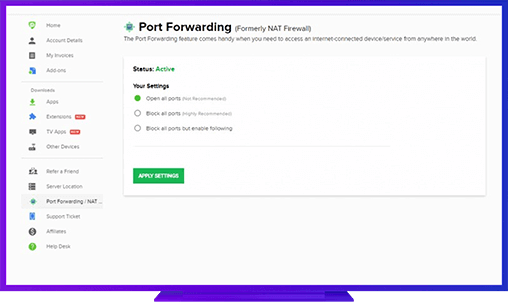
Further Port Forwarding Guides
- PC Gaming Port Forwading
- Players Unknown Battleground
- Fortnite
- Apex Legends
- Call Of Duty: Black Ops 4
- Battlefield V: Firestorm
- Minecraft
- Arma 3
- Destiny 2
- Fantasy Grounds
- Overwatch
- Warframe
- Steam
- For Honor
- Rocket League
- League of Legends
- Port Forwarding For Games
- Dead by Daylight
- Among Us
- Call of Duty: Black Ops II
- Call of Duty: Black Ops III
- Call of Duty: Warzone
- Dota 2
- ARK Survival Evolved
- Age of Empire 3
- Roblox
- Call of Duty: Black Ops 3
- eFootball PES 2020
- Terraria
- Counter-Strike: Global Offensive
- Call of Duty: Modern Warfare 3
- Diablo III