
How to Open Ports for Battlefield V Using Port Forwarding
Battlefield is one of the most famous first-person shooter video game series by Electronic Arts (EA). Its latest installment, Battlefield V, was released on November 2018 and has already got the gaming world in its grip.
The new Battlefield game is based on the events that happened during World War II. It is a thematic continuation of the World War I based game, Battlefield I, which also received positive fan reception after its release. Though it was a commercial disappointment, the game still managed to sell over seven million copies by the end of 2018.
Hundreds and thousands of people play Battlefield V online, but many experience issues like continuous packet loss, high ping, and sudden disconnects. If you are going through the same, forwarding certain ports on your router should take your gaming experience up a notch. With PureVPN, you can set up battlefield V port forwarding in an easy way.
Quickly & Safely Open Ports Behind CGNAT
Opening a port behind CGNAT shouldn’t be complicated. With the Port Forwarding add-on, it’s as simple as 1, 2, and 3!
Ports Needed To Run Battlefield V
You don’t have to be an avid gamer to understand the significance of network stability. While playing online, you may experience disconnections because of a poor network which prevents you from playing to your full potential. Packet loss too makes gaming close to impossible!
If you’re facing the same issues while playing Battlefield V, then you have the option to open specific ports to enhance the speed and overall quality of your connection. Shown below are the ports that you need to forward for a smooth Battlefield V gameplay:
Ports To Forward On PC – Windows
Ports To Forward On PlayStation 4
Ports To Forward On Xbox One
Port Forwarding is not a difficult task to perform if you even have a basic understanding of your router’s settings. However, before you proceed with setting it up, make sure you have the following details on
- First, you have to find the IP address of your router. You can find it in the manual, or on the back side of your router.
- Second, you need to find the IP address of the device you want to play on, i.e., your PC, PS4, or Xbox One.
Now, you can begin following these steps to forward ports for Battlefield V:
The process for forwarding a port is generally:
- Open your web browser and enter the IP address of your router
- Then enter the credentials of your router into the fields
- Access the Port Forwarding settings of your router
- Enter the IP address of PC or gaming console in the appropriate fields
- Then, enter the TCP and UDP ports of Battlefield V in the corresponding or adjacent fields
- To apply these changes, restart your router.
PureVPN’s Port Forwarding Add-on
Easy & Secured Way to Open All Ports
Port Forwarding is not an easy task to perform by amateurs. Routers come with different interfaces that can make navigating through the settings pretty confusing. More often than not, your ISP will block certain ports for security purposes.
Sometimes, the operating system’s firewall blocks the necessary ports to play Battlefield V online. If you’re looking for an easy solution to port forwarding, PureVPN has got you covered! The Port Forwarding add-on makes life easier.
With it, you can allow or disallow all ports as well as allow specific ports in just a few clicks!
Play Battlefield V with your friends with PureVPN and enjoy uninterrupted gaming experience.
In Conclusion
PureVPN’s Port Forwarding add-on is very useful and you can set up battlefield V port forwarding easily with PureVPN. The following are some other benefits that you can gain from its use:
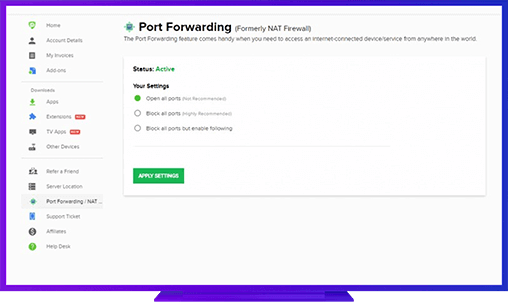
Further Port Forwarding Guides
- PC Gaming Port Forwading
- Players Unknown Battleground
- Fortnite
- Apex Legends
- Call Of Duty: Black Ops 4
- Battlefield V: Firestorm
- Minecraft
- Arma 3
- Destiny 2
- Fantasy Grounds
- Overwatch
- Warframe
- Steam
- For Honor
- Rocket League
- League of Legends
- Port Forwarding For Games
- Dead by Daylight
- Among Us
- Call of Duty: Black Ops II
- Call of Duty: Black Ops III
- Call of Duty: Warzone
- Dota 2
- ARK Survival Evolved
- Age of Empire 3
- Roblox
- Call of Duty: Black Ops 3
- eFootball PES 2020
- Terraria
- Counter-Strike: Global Offensive
- Call of Duty: Modern Warfare 3
- Diablo III
Frequently Asked Questions
What ports does Battlefield 5 use?
Battlefield 5 uses ports: TCP: 3659, 14000-14016, 22990-23006, 25200-25300. UDP: 3659, 14000-14016, 22990-23006, 25200-25300. Additionally it uses the Microsoft Store (TCP: 80 / 443).
What port should I use for forwarding?
For forwarding, you should use the ports TCP: 3659, 14000-14016, 22990-23006, 25200-25300 and UDP: 3659, 14000-14016, 22990-23006, 25200-25300 as well as the Microsoft Store (TCP: 80/443).
Should I enable port forwarding for gaming?
Yes, you should enable port forwarding for gaming in order to maximize your connection speed and ensure that data is sent and received as quickly as possible. This can make the difference between winning and losing a game. Furthermore, enabling port forwarding ensures optimal performance when playing online games.
What ports to forward for Battlefield 2042?
For Battlefield 2042, you should forward the ports TCP: 3659, 14000-14016, 22990-23006, 25200-25300 and UDP: 3659, 14000-14016, 22990-23006, 25200-25300 as well as the Microsoft Store (TCP: 80/443). Enabling port forwarding for gaming can make a big difference in your connection speed and performance when playing online games.