
How to Open Ports for Call of Duty: Black Ops II Using Port Forwarding
Call of Duty: Black Ops II has an amazing multiplayer, and there are few things more enjoyable than taking out your friends. But sometimes your internet connection can cut out just at the wrong moment.
Well, there is a solution to that. Enabling port forwarding for Call of Duty: Black Ops II will improve the stability and speed of your connection, and make your game experience more enjoyable. In this guide, I’ll show you how.
Quickly & Safely Open Ports Behind CGNAT
Opening a port behind CGNAT shouldn’t be complicated. With the Port Forwarding add-on, it’s as simple as 1, 2, and 3!
Ports Needed To Run Call of Duty: Black Ops II
First you need to know which ports to forward. Here they are:
Ports To Forward On PC – Windows
Ports To Forward On PlayStation 3
Ports To Forward On Xbox 360
How to Enable Call of Duty: Black Ops II Port Forwarding
Now we’re almost ready to forward the ports. Before you can do that, though, you’re going to need some details about your system.
So before we start, collect and make a note of the following details about your system:
- Your router’s IP address
- The IP address of your PC or console
- And also the ports you need to forward for Call of Duty: Black Ops II. But you have those above.
Now we can forward the ports. This process is actually really easy:
The process for forwarding a port is generally:
- Open a web browser on your PC or console, and paste your router’s IP into the address bar.
- Click go, and you’ll be taken to your router’s settings. In here somewhere, you’ll see the port forwarding options.
- In the port forwarding menu, you’ll need to enter the details you noted earlier.
- Enter your router’s IP address into the box
- And then copy your PC or console’s IP address into the other box.
- Last, enter the ports for Call of Duty: Black Ops II from the list above.
- Restart your router, and your ports are now forwarded.
PureVPN’s Port Forwarding Add-on
Easy & Secured Way to Open All Ports
The PureVPN port forwarding add-on takes the hassle out of enabling port forwarding and makes it much quicker. In just a few clicks, you can forward the ports for Call of Duty: Black Ops II or any other game.
The add-on will save you a lot of time, especially if you forward your ports a lot. Enable Port Forwarding now and play Call of Duty online from any corner of the globe.
Play Call of Duty: Black Ops II with your friends using PureVPN and enjoy uninterrupted gaming experience.
Benefits of Using PureVPN Port Forwarding Add-On
Our add-on also has some other benefits:
- It’s compatible with loads of devices, so you can forward your ports from your phone, tablet, or almost anywhere else.
- Torrenting is faster, because port forwarding also increases P2P speeds.
- It’s also compatible with CGNAT (Carrier Grade Network Address Translation)
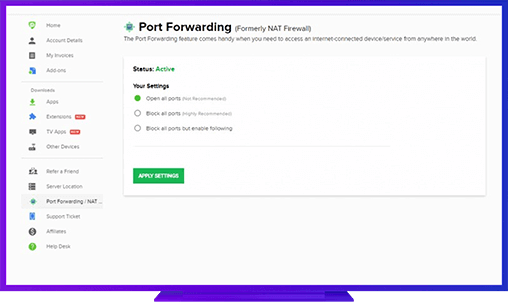
Further Port Forwarding Guides
- PC Gaming Port Forwading
- Players Unknown Battleground
- Fortnite
- Apex Legends
- Call Of Duty: Black Ops 4
- Battlefield V: Firestorm
- Minecraft
- Arma 3
- Destiny 2
- Fantasy Grounds
- Overwatch
- Warframe
- Steam
- For Honor
- Rocket League
- League of Legends
- Port Forwarding For Games
- Dead by Daylight
- Among Us
- Call of Duty: Black Ops II
- Call of Duty: Black Ops III
- Call of Duty: Warzone
- Dota 2
- ARK Survival Evolved
- Age of Empire 3
- Roblox
- Call of Duty: Black Ops 3
- eFootball PES 2020
- Terraria
- Counter-Strike: Global Offensive
- Call of Duty: Modern Warfare 3
- Diablo III