
How to Open Ports for Diablo III Using Port Forwarding
Diablo III is a great game, and even better when played online. Like all online multiplayer games, though, sometimes you will experience problems with your connection to the game’s servers.
There is a pretty easy way to get around these problems: enable port forwarding for Diablo III. This is easy to do, and in this guide we’ll show you how.
Quickly & Safely Open Ports behind CGNAT using PureVPN
Opening a port behind CGNAT shouldn’t be complicated. With the Port Forwarding add-on, it’s as simple as 1, 2, and 3!
Ports Needed To Run Diablo III
To forward the ports for Diablo III, you will need to know which ports the game uses. Here they are:
PORTS TO FORWARD ON PC – WINDOWS
PORTS TO FORWARD ON – PLAYSTATION 4
PORTS TO FORWARD ON – XBOX ONE
PORTS TO FORWARD ON – SWITCH
How To Enable Diablo III Port Forwarding
The basic process for forwarding your ports, whether for Diablo III or any other game, is simple enough. You need to go into the settings on your router, and tell it to forward the relevant ports.
To do that, though, you’ll need a few extra pieces of information. So before we begin, find and make a note of the following:
- The IP address of your router.
- The IP address of your PC or console.
- The ports that Diablo III uses, and that you want to forward. Those are in the list above.
If you don’t have this information, and don’t know how to find it, fear not. We’ve made a guide, How to Forward Ports on your Router for Online Games, which will show you how to find them. It will also show you how to forward your ports for loads of games, not just Diablo III.
The process for forwarding a port is generally:
- Get up a web browser window on your PC or console.
- In the address bar, paste or type the address of your router.
- This will take you to the router’s settings. Have a look around, and you should see ‘port forwarding’ somewhere. Click on that.
- On the next screen, you’ll need to enter various details, so go ahead and paste your PC or console’s IP address into the correct box.
- Next it will ask you for the ports you want to forward for Diablo III. Those are in the list above.
- After you restart your router, your ports will be forwarded. Well done, that’s it.
PureVPN’s Port Forwarding Add-on
Easy & Secured Way to Open All Ports
PureVPN’s port forwarding add-on lets you forward the ports for Diablo III with just a few clicks. No more opening up your router’s settings, and no more scrabbling around for IP addresses.
If you play Diablo III a lot, it’s definitely going to save you time and hassle, so give it a go.
Benefits of Using PureVPN Port Forwarding Add-On
Our port forwarding add-on also improves performance in several other areas, and has several other benefits.
- For example, the add-on works with all kinds of devices, so you can forward your ports from wherever you want.
- It also speeds up P2P downloads, so torrenting will be faster.
- Avoid CGNAT (Carrier-grade NAT)
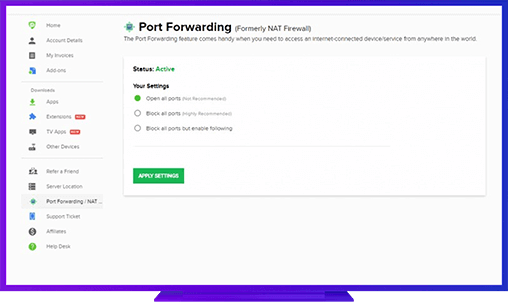
Further Port Forwarding Guides
- PC Gaming Port Forwading
- Players Unknown Battleground
- Fortnite
- Apex Legends
- Call Of Duty: Black Ops 4
- Battlefield V: Firestorm
- Minecraft
- Arma 3
- Destiny 2
- Fantasy Grounds
- Overwatch
- Warframe
- Steam
- For Honor
- Rocket League
- League of Legends
- Port Forwarding For Games
- Dead by Daylight
- Among Us
- Call of Duty: Black Ops II
- Call of Duty: Black Ops III
- Dota 2
- ARK Survival Evolved
- Age of Empire 3
- Roblox
- Call of Duty: Black Ops 3
- eFootball PES 2020
- Terraria
- Counter-Strike: Global Offensive
- WWE 2k18
- Call of Duty: Modern Warfare 3
- Diablo III