
How to Open Ports for Call of Duty: Black Ops Cold War
Port forwarding is a simple process that can make your PlayStation 5, Xbox One, or gaming PC easily accessible to other devices on the internet. From enhancing your online gameplay and game speed to reducing wait times, there are many benefits of opening ports especially when it comes to MMO or RPG games.
Long story short: Opening ports can solve your server connectivity issues. We know you don’t want to get stuck during an intense game because of these petty problems. In this piece, you will learn how to port forward Call of Duty Cold War in this step-by-step guide on your PlayStation 4 and 5, Xbox One and Series X, and PC. Also, we will share platform-specific ports so you can use accurate numbers without making a damn mistake.
Quickly & Safely Open Ports using PureVPN
Opening a port shouldn’t be complicated. With the Port Forwarding add-on, it’s as simple as 1, 2, and 3!
Now Where Do I Start?
Here’s the deal. You only need to know three things to port forward the new COD: Cold War (or any game, for that matter). It includes TCP/UDP port numbers, your router’s IP address, and your device’s IP address. Once you know that, all you have to do is fire ahead and open ports for any game that you want including Call of Duty games.
Ports To Forward On Xbox One
Ports To Forward On PlayStation 4
Ports To Forward On PlayStation 5
Ports To Forward On PC
Ports To Forward On Xbox Series X
Step-by-Step Guide to Port Forward Call of Duty: Black Ops Cold War
In this section, you will learn how to port forward Call of Duty: Cold War on your own and without any help from your internet service provider. You can use this as your go-to guide when it comes to port forwarding games on several devices whether it is a console or PC. Here are the basic steps that you can follow:
Here’s how to do it:
- On your Internet browser, enter the IP address of the router.
- Enter the admin credentials.
- Search for the Port Forwarding or Forwarding section.
- Enter the IP address of your PS5 or PC in the relevant box.
- Enter the TCP and UDP port numbers (mentioned above for COD).
- Now restart your router and you are done.
As we have already mentioned UDP and TCP port numbers below, let us explain how to check your PS5, Xbox One, or computer’s IP address in a click of a button. We have a separate page that was originally designed to tell your device’s IP address as soon as you click on the link. Go to this page and it will automatically show you the complete IP address, the name of your ISP, and your current location. Cool, isn’t it?
You Can Use a Port Forwarding Add-On Too
What if someone tells you, “Hey, why open ports manually when you have an awesome add-on for it?” Because this is exactly what we are trying to tell you here, pal. We have done all the legwork so you can easily open ports and enjoy your laid-back evenings while killing more Call of Duty zombies than you can ever imagine. If you are someone who plays online games a lot or uses gaming consoles and servers, using a port forwarding add-on can give you a helping hand.
Benefits of Using PureVPN Port Forwarding Add-On
The best part about having a port forwarding add-on is that you can use it on multiple devices. Moreover, you can use it to install P2P files anonymously, lobby lagging, and use a range of server locations to access region-locked DLC packs. More importantly, opening ports is a risk and it is better to use a VPN-enabled port forwarding add-on instead of just opening ports for everyone (including threat actors).
- Boost the download speed of P2P files
- Create direct access to your home devices
- Offer remote access to game servers
- Hide your online identity and digital footprint
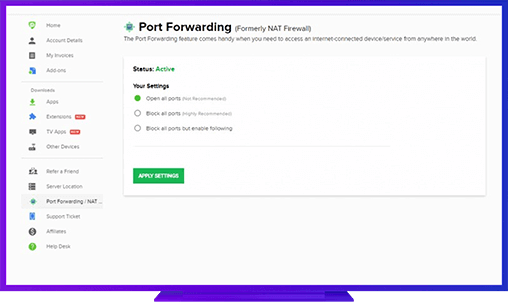
Frequently Asked Questions
Does port forwarding help gaming?
Port forwarding can help improve gaming performance by allowing game data to bypass your router and travel directly to your computer. Port forwarding is a way of directing incoming internet traffic to a specific device on your network, rather than allowing the router to distribute the traffic to all devices connected to it. By forwarding a specific port used by the game to your gaming device, you can reduce lag, minimize latency and improve connectivity to the game servers.
What ports do I need to open for black ops cold war?
In order to play Call of Duty: Black Ops Cold War online, you need to have the following ports open on your network:
UDP: 3074, 27000-27031, 27036
TCP: 3074, 27014-27050
Is it ok to port forward black ops cold war?
Yes, it is generally okay to port forward Call of Duty: black ops cold war. Port forwarding is a way of directing incoming internet traffic to a specific device on your network, which can improve the performance of online games like Black Ops Cold War.
Further Port Forwarding Guides
- PC Gaming Port Forwading
- Players Unknown Battleground
- Fortnite
- Apex Legends
- Call Of Duty: Black Ops 4
- Battlefield V: Firestorm
- Minecraft
- Arma 3
- Destiny 2
- Fantasy Grounds
- Overwatch
- Warframe
- Steam
- For Honor
- Rocket League
- League of Legends
- Port Forwarding For Games
- Dead by Daylight
- Among Us
- Call of Duty: Black Ops II
- Call of Duty: Black Ops III
- Call of Duty: Warzone
- Dota 2
- ARK Survival Evolved
- Age of Empire 3
- Roblox
- Call of Duty: Black Ops 3
- eFootball PES 2020
- Terraria
- Counter-Strike: Global Offensive
- Call of Duty: Modern Warfare 3
- Diablo III