
Port Forwarding for Evil Genius 2: World Domination
Evil Genius 2 World Domination is a real-time strategy game about you taking over the world. You get to build your base, hire minions for sports and strengthen your shelter against heroes and rule over the world.
The game inverts the typical hero-defeats-antagonist formula that is popular in most video games. You can choose from 4 different villains, each with their distinct personalities and nefarious tactics.
If you are facing an unstable connection and high latency while playing Evil Genius 2, we have a solution that helps you improve things by opening certain ports on your router.
Ports needed to run Evil Genius 2: World Domination
Are you facing any issues playing Evil Genius 2: World Domination online? Don’t worry, we’ve got you covered.
The instructions below will help you establish a better, lag-free connection that boosts your online gaming experience.
Evil Genius 2: World Domination – Xbox One and Xbox Series X
Evil Genius 2: World Domination – PlayStation 4 and 5
Evil Genius 2: World Domination – Steam and PC
How to enable Evil Genius 2 Port Forwarding
Setting up port forwarding isn’t as complicated as you thought it might be. Having said that, the process does involve having a sound understanding and experience with your router and its settings.
Nevertheless, if you follow the steps below, you can effortlessly open up the ports for Evil Genius 2: World Domination:
- Step 1: Look for the IP address on your router, which will likely be at the bottom of your unit. Still no luck? Check out this link to find your IP
- Step 2: It’s time to find the IP address on your video games console (i.e., PC, PlayStation, or Xbox)
Follow these steps for a gripping gaming experience
- Launch your web browser
- In the address bar, type the router’s IP address ( 198.168.0.1)
- If you entered the details right, your router will redirect you to its settings page
- Use your router’s credentials to sign in
- You will have to search for a dedicated option for “Port Forwarding” on the settings page
- In the “Port Forwarding” area, you will have to manually add your gaming PC or console’s IP address
- Do the same to add the required TCP and UDP ports for Evil Genius 2 (see the Ports section above for more details)
- Restart your router to apply these changes
And voila, you’re all set to go!
PureVPN’s Port Forwarding add-on
Open ports conveniently
Port Forwarding can be a baffling experience, especially if they are buried deep inside your router settings. But with PureVPN’s all-new Port Forwarding add-on, you can open ports and close ports with just a few clicks.
Benefits of using PureVPN’s Port Forwarding add-on
Play for as long as you want without any interruption, lag delay, and other such issues which compromise your gaming experience. With PureVPN’s Port Forwarding add-on, online gaming has transformed for the better and you’ll know soon. Listed below are some other benefits of using the Port Forwarding add-on:
- Complete portability with access to your PC from anywhere at any given time.
- Boost speeds of your peer-to-peer downloads.
- Open UDP/TCP ports from any device.
- Get around CGNAT (Carrier Grade Natting).
- Open specific ports for boosting performance for all your online games.
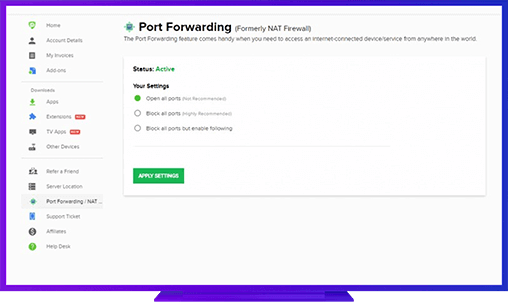
Further Port Forwarding Guides
- PC Gaming Port Forwading
- Players Unknown Battleground
- Fortnite
- Apex Legends
- Call Of Duty: Black Ops 4
- Battlefield V: Firestorm
- Minecraft
- Arma 3
- Destiny 2
- Fantasy Grounds
- Overwatch
- Warframe
- Steam
- For Honor
- Rocket League
- League of Legends
- Port Forwarding For Games
- Dead by Daylight
- Among Us
- Call of Duty: Black Ops II
- Call of Duty: Black Ops III
- Dota 2
- ARK Survival Evolved
- Age of Empire 3
- Roblox
- Call of Duty: Black Ops 3
- eFootball PES 2020
- Terraria
- Counter-Strike: Global Offensive
- WWE 2k18
- Call of Duty: Modern Warfare 3
- Diablo III