
How to Open Ports for Tom Clancy’s The Division Using Port Forwarding
Tom Clancy’s The Division is one of the best multiplayer games out there, only occasionally the experience is wrecked by connection problems.
If you want a better connection, you should enable port forwarding for Tom Clancy’s The Division. Doing this will make your connection more stable, and faster. It’s also easy to do, and in this guide we’ll show you how.
Quickly & Safely Open Ports using PureVPN
Opening a port shouldn’t be complicated. With the Port Forwarding add-on, it’s as simple as 1, 2, and 3!
Ports Needed To Run Tom Clancy’s The Division
To forward the ports, you need to know which ports Tom Clancy’s The Division uses. Here they are:
Ports To Forward On PC – Windows
Ports To Forward On PlayStation 4
Ports To Forward On Xbox One
How To Enable Tom Clancy’s The Division Port Forwarding
Now we’re going to tell your router to forward these ports. But it will need some extra info to do that.
Before we start, you should collect the following pieces of information about your setup:
- Your router’s IP address
- The IP address of your PC or console
- The ports for Tom Clancy’s The Division. These are the ports in the list above
Right, now we have everything we need to forward the ports. Here’s the process for doing that:
The process for forwarding a port is generally:
- On your console or PC, open up a web browser window
- In the address bar at the top, type of paste the IP address of your router
- You’ll now see your router’s settings menu. Have a look around in there, and you’ll see ‘port forwarding’
- Here’s where you need the details you noted earlier
- First, paste your router’s IP address into the right box
- And then copy your PC or console’s IP address into the other box
- Last, you’ll need to enter the ports that Tom Clancy’s The Division uses. They are listed above, so copy them into the box
- Finally, restart your router and your changes will be applied
PureVPN’s Port Forwarding Add-on
Easy & Secured Way to Open All Ports
Our port forwarding add-on makes port forwarding super easy by doing the hard work for you. You can block and unblock ports with just a few clicks, and from any device.
That will save you valuable time that you could spend playing Tom Clancy’s The Division!
Benefits of Using PureVPN Port Forwarding Add-On
Besides making port forwarding faster, the add-on also has some other benefits:
- You can use it with your phone or tablet, and forward your ports from these devices
- P2P download speeds are also increased, so your torrents will arrive faster
- And it’s even compatible with CGNAT (Carrier Grade Network Address Translation), if you want to use it
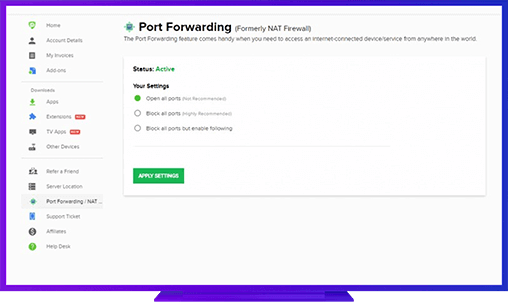
Further Port Forwarding Guides
- PC Gaming Port Forwading
- Players Unknown Battleground
- Fortnite
- Apex Legends
- Call Of Duty: Black Ops 4
- Battlefield V: Firestorm
- Minecraft
- Arma 3
- Destiny 2
- Fantasy Grounds
- Overwatch
- Warframe
- Steam
- For Honor
- Rocket League
- League of Legends
- Port Forwarding For Games
- Dead by Daylight
- Among Us
- Call of Duty: Black Ops II
- Call of Duty: Black Ops III
- Call of Duty: Warzone
- Dota 2
- ARK Survival Evolved
- Age of Empire 3
- Roblox
- Call of Duty: Black Ops 3
- eFootball PES 2020
- Terraria
- Counter-Strike: Global Offensive
- Call of Duty: Modern Warfare 3
- Diablo III