
How to Open Ports for Far Cry: New Dawn Using Port Forwarding
Far Cry: New Dawn is an FPS game and available on Windows PC, PlayStation 4, and Xbox One. You will enjoy playing this Far Cry spin-off and lead the battle against the Twins, Highwaymen, and the leaders. But if you want to enjoy your gaming experience to the fullest then consider opening ports on your devices, whether it is a PC or a gaming console.
Quickly & Safely Open Ports using PureVPN
Opening a port shouldn’t be complicated. With the Port Forwarding add-on, it’s as simple as 1, 2, and 3!
What is Port Forwarding?
Port forwarding is a way to redirect external network traffic to a specific device path on your local network. This can create a direct line between your device and the incoming requests, and it enhances your Internet speed. Plus, you can use port forwarding to remotely access your computers at home while you are away. Other common uses are downloading P2P files, security camera setup, and voice-over IP.
Why Open Ports for Far Cry: New Dawn?
The short answer is to get rid of lags and use a stable Internet connection. Wi-Fi routers have to select the best port whenever there is an incoming request, which normally takes time. With the help of port forwarding, the Wi-Fi router knows where to direct specific incoming requests. In this way, gamers can enjoy faster connections by creating a dedicated server on their routers. You can easily open ports on multiple gaming devices such as PlayStation, Xbox, PC, or Nintendo Wii.
Ports to Forward on Xbox One
Ports to Forward on PlayStation 4
Step-by-Step Guide: How to Port Forward Far Cry: New Dawn
To forward a port, you have to know the IP address of your router, the IP address of your gaming device, and TCP or UDP port numbers. Once you know these, you can easily open ports for Far Cry: New Dawn.
Here’s how to do it:
- On your web browser, enter the IP address of your router.
- Enter the admin credentials if need be (the configuration page may differ based on the brand you are using).
- Search for the Port Forwarding or Forwarding section.
- Click on Configure Port Forwarding.
- Enter the name X or any other name of your choice.
- Type the TCP and UDP port numbers.
- Choose or Type your device’s IP address.
- Click OK and you are done.
How to check the IP address on your Router
If you don’t know how to check the IP address of your router from your PC, phone, or tablet, then use our short guide below:
- Type Control Panel from the search bar.
- Click and open the Control Panel.
- On the Network and Internet category, choose “View network status and tasks”.
- Click the name of your internet connection.
- Now choose Ethernet > Details.
- The IPV4 Default Gateway is your router’s IP address.
PureVPN’s Port Forwarding Add-on
Easy & Secured Way to Open All Ports
PureVPN’s port forwarding add-on is designed, as the name suggests, for forwarding ports. It takes the hassle out of doing this, so you can unblock ports for Far Cry: New Dawn or any other game with just a few clicks.
That’s going to save you a lot of time if you play online games. The time you could spend playing games.
Play Far Cry: New Dawn with your friends using PureVPN and enjoy uninterrupted gaming experience.
Benefits of Using PureVPN Port Forwarding Add-On
On the other hand, you can use PureVPN’s port forwarding add-on to play games without any buffering. You can also install torrent files anonymously with an add-on at your disposal. Some of the significant benefits of using a Port Forwarding Add-on are mentioned below:
- Install and seed torrents
- Use your private network or files from any remote location
- Create a safer network or game server
- Connect to external game servers
- Hide your online identity and digital footprint
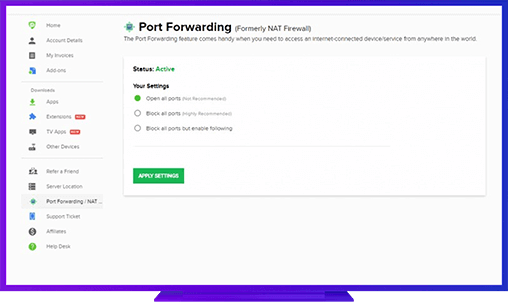
Further Port Forwarding Guides
- PC Gaming Port Forwading
- Players Unknown Battleground
- Fortnite
- Apex Legends
- Call Of Duty: Black Ops 4
- Battlefield V: Firestorm
- Minecraft
- Arma 3
- Destiny 2
- Fantasy Grounds
- Overwatch
- Warframe
- Steam
- For Honor
- Rocket League
- League of Legends
- Port Forwarding For Games
- Dead by Daylight
- Among Us
- Call of Duty: Black Ops II
- Call of Duty: Black Ops III
- Dota 2
- ARK Survival Evolved
- Age of Empire 3
- Roblox
- Call of Duty: Black Ops 3
- eFootball PES 2020
- Terraria
- Counter-Strike: Global Offensive
- WWE 2k18
- Call of Duty: Modern Warfare 3
- Diablo III