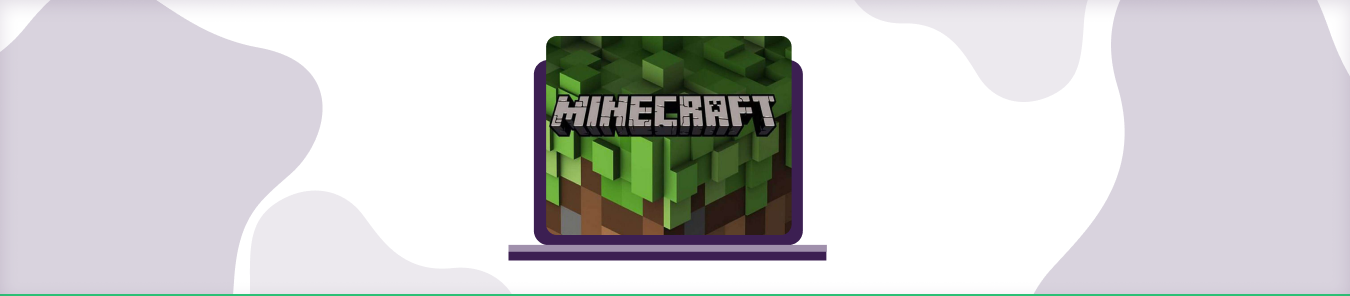Table of Contents
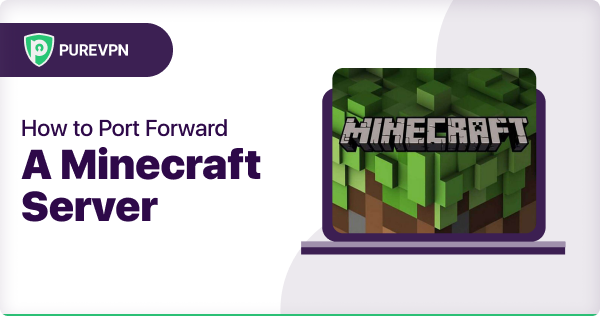
Port forwarding is a method of authorizing access to your trusted external connections and enabling incoming from them to your device.
Only certain computers can access specific ports on your router or modem by default. However, with port forwarding, you can open specific ports to allow others to connect to your hosted server. But can the same be said for gaming servers such as Minecraft server?
Here is a short guide on how you can forward ports on your Minecraft server.
How to Port Forward Minecraft Sever
Before getting started, here are a few things you will need:
- A router or modem with an internet connection.
- The IP address of the computer that will be running the server
- The port number that the server will be using (default is 25565)
Once you have all of that, you are ready to start port forwarding. The process will vary depending on your router or modem, but we will give you a general idea of what needs to be done.
First, you will need to log into your router or modem’s control panel. This is usually done by entering the IP address into your web browser’s address bar. Once you’re logged in, look for a section called “port forwarding” or “NAT” (Network Address Translation).
You will need to create a new rule in the port forwarding section. Enter the IP address of the computer that is running the server, as well as the port number. Make sure the protocol is set to “TCP,” then save the rule.
Once you have created the rule, your server should be accessible to other computers on the Internet. Keep in mind that port forwarding can be tricky, so if you are having trouble, there are plenty of resources online that can help you out.
Learn more: Benefits of using a VPN for Minecraft.
Why Port Forward Minecraft Server
There are several reasons to port forward Minecraft. The most important reasons are:
- Improve your game experience.
- Boost the performance of the game.
- Reduce lag and improve server connection quality.
Another reason to port forward Minecraft is for security purposes. By opening ports, you can allow other players to connect to your game only if they know your IP address and port number. This can help prevent unwanted players from joining your game and griefing or stealing items.
Overall, port forwarding can be beneficial for both improving game performance and increasing security. If you have issues with either of these areas, consider opening the necessary ports in your router’s settings.
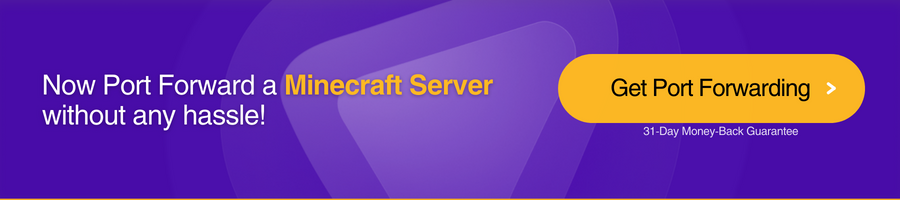
How do I open port 25565?
To open port 25565, you will need to access your router’s configuration page and forward port 25565 to the internal IP address of the computer running your Minecraft server.
- Log into your router’s configuration page. This is usually done by entering 192.168.1.1 into your web browser’s URL bar, but it may be different for your router. Consult your router’s documentation for more information.
Type your router IP address on the web browser
- Find the port forwarding section. This is usually in the “Advanced” section of the router’s configuration page.
- Create a new port forwarding rule. Enter 25565 as the “External Port,” enter the internal IP address of the computer running your Minecraft Server for the “Internal IP Address,” and leave the “Internal Port” blank.
Port Forwarding page on a TP-Link Router
- Save your changes and restart your router.
Your Minecraft server should now be accessible to players outside your local network. If you still have trouble, consult your router’s documentation or contact your ISP for assistance.
How do I port forward a Minecraft server on Windows 10
Here’s how you open ports on Windows 10:
- Log into your router’s web interface. This is usually done by entering 192.168.1.1 into your web browser’s URL bar. If that doesn’t work, check your router’s manual for the correct address.
- Find the port forwarding section. This is usually in a menu called “Applications & Gaming,” “Advanced,” “Firewall,” or something similar.
- Create a new port forwarding rule. Enter the external port number you want (Minecraft uses 25565 by default) and the internal port number (also 25565). For the IP address, enter the static IP address you assigned to your computer in step 1. Be sure to enable the rule and save your changes.
- Test the port forwarding rule. Use a tool like canyouseeme.org to check if your router is correctly forwarding traffic to your computer’s IP address. If everything is working, you should see a message that says “Success!” If not, double-check your router’s settings and try again.
Use a port forwarding add-on
Port forwarding can be done through many ways. However, a VPN with port forwarding add-on can provide you the added layer of security you need to forward ports without getting exposed to any security risks.
With PureVPN, you can easily open ports on your Minecraft server so that you can play with your friends from anywhere in the world while staying completely anonymous. The PureVPN port forwarding add-on makes it easy to configure and manage your port forwarding rules and is compatible with all major routers.
Quickly and safely open ports using PureVPN
Opening a port shouldn’t be complicated. With the Port Forwarding add-on, it’s as simple as 1, 2, and 3!
Frequently asked questions
Do you need port forwarding for Minecraft server?
If you are running a Minecraft Server, you will need to port forward to allow players to connect from outside your local network. The process of port forwarding can be done using the router’s web-based interface. The router must have a static IP address for port forwarding to work. Check our guide here and open ports according to your needs.
Why can’t I port forward my Minecraft server?
When you are trying to port forward your Minecraft Server, a few things could be causing the issue. One common reason is that your router might not be configured correctly. Another possibility is that your computer’s firewall is blocking the connection. Lastly, it could be that the port you are trying to use is already in use by another program.
If you are unsure how to fix the issue, contact your router’s customer support or your computer’s manufacturer for help. They will be able to guide you through troubleshooting and resolving the issue.
Does port forwarding help gaming?
Port forwarding can help improve gaming performance by allowing game data to bypass your router and travel directly to your computer. Port forwarding is a way of directing incoming internet traffic to a specific device on your network, rather than allowing the router to distribute the traffic to all devices connected to it. By forwarding a specific port used by the game to your gaming device, you can reduce lag, minimize latency and improve connectivity to the game servers.
Is port forwarding Minecraft ok?
Yes, it is generally okay to port forward Minecraft. Port forwarding is a way of directing incoming internet traffic to a specific device on your network, which can improve the performance of online games like Black Ops Cold War.
Should I use a VPN for Minecraft?
If you want to avoid server bans, safeguard your own Minecraft server from DDoS attacks, and even get around blocks at your school or place of employment, you should use a VPN with Minecraft.